Scheduled Scans
Comodo Web Inspector PCI features a highly customizable scheduler that lets you timetable scans to run at a time that suits your preference. Web Inspector PCI automatically commences the selected type of scan on the selected devices/IPs/Domains.
You can choose to run scans at a certain time on a daily, weekly, monthly or on a custom interval basis. Web Inspector PCI gives you the power to choose, allowing you to get on with more important matters with complete peace of mind.
Web Inspector PCI vulnerability scans can be scheduled to run:
- At a specific date and time;
- On a recurring basis at daily, weekly, monthly or user specified intervals.
To access the Scheduled Scan management interface, click on the 'Schedule' tab in the Navigation bar.
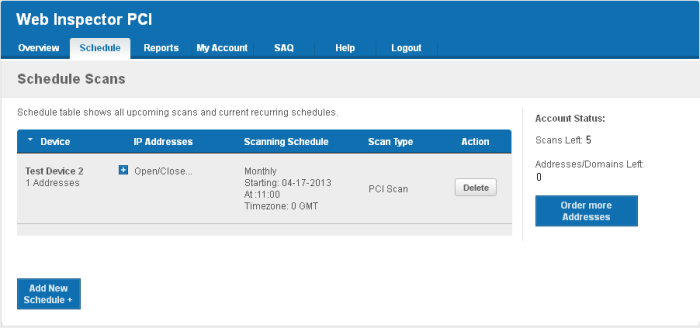
The 'Scheduled Scans' area displays the list of existing schedules. The following table provides description of information columns in this area.
| Column |
Description |
|---|---|
|
Device |
Displays the name of the device upon which the scan is scheduled. |
IP Address |
Displays all the associated domains (e.g. www.domain.com) or IP addresses that administrator specified for the device. Click the '+' button beside 'Open/Close...' to view the list of IPs and the Domains. |
|
Scanning Schedule |
Displays a summary of the scan schedule including details on recurrence period, start time etc. |
|
Scan Type |
Displays the selected scan type. |
|
Action |
Enables the Administrator to remove the schedule. |



