Tracking Status of Submitted False Positives
Web Inspector PCI allows the
administrator to track the status of the false positives submitted
from the 'Reports' area. To view the status, click the False
Positives Tracker link from the 'Reports' area.
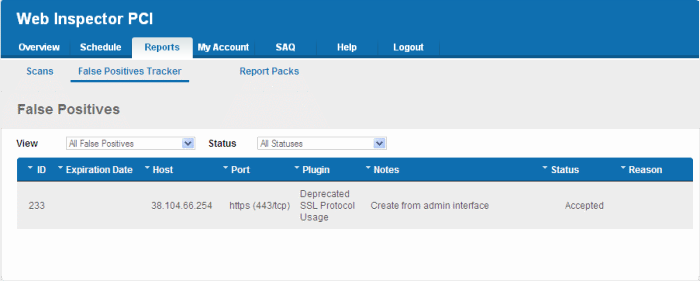
Filtering
Options
The administrator can filter the listed false positives, based on the scan type and status.
- Click the drop-down arrow beside 'View' to select the false positives based on scan types. To view the false positives submitted for PCI scans, select 'PCI'.
- Click the drop-down arrow beside 'Status' to select the false positives based on its status.
The following table provides description of information columns in this area.
|
Column |
Description |
|---|---|
|
ID |
The identity number of the submitted false positive |
|
Expiration Date |
Expiration date of the scan |
|
Host |
The IP/Domain for which the vulnerability was detected and submitted as false positive |
|
Port |
The details of the port in which the vulnerability was found |
|
Plugin |
Details of the HackerGuardian Plug-in used to test for a specific vulnerability |
|
Notes |
Notes entered by the administrator at the time of submission |
|
Status |
Indicates the review status or whether accepted or rejected by the Administrator or the Comodo support team after validation |
|
Reason |
The reason for accepting or rejecting the false positive |



