Configure Email Alert and Global Alert Options
Web Inspector PCI sends automated email notifications to administrators upon events like the commencement of a manual or scheduled scan, the results of a scan and the failure of a scan. You can set your preferences for receiving the emails as you wish.
To configure email alert options
-
Switch to 'My Accounts' area of the Web Inspector PCI interface.
-
Click the 'Email Alerts' link in the 'My Accounts' area.
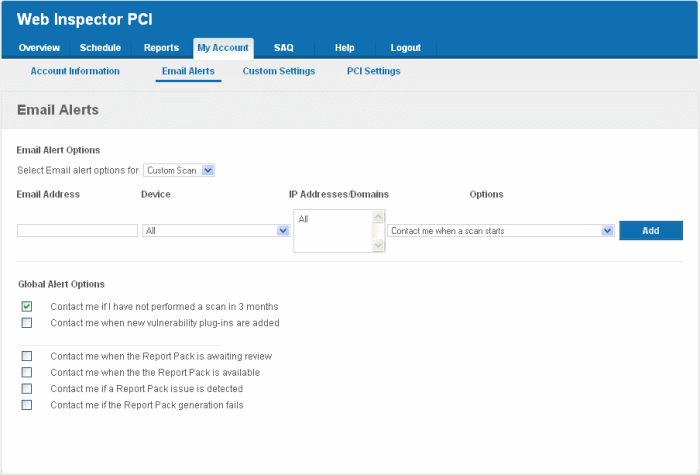
-
Select the scan type for which you wish to receive the email notification from the drop-down box beside 'Select Email alert options for'.
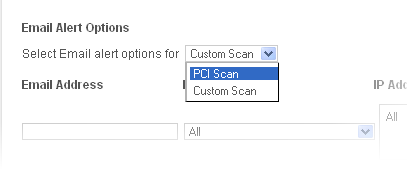
-
Select the preferences as given in the table below:
| Option |
Description |
|---|---|
Email Address |
Enter the email address to which you wish to receive the scan alert message in the text box below 'Email Address'. This address can be different from the Account Email and can belong to the administrator for the specific device/domain. |
Device |
Select the Device for which you wish to receive the scan alert message from the drop-down box below 'Device'. If you wish to have the alert message for all the devices, select 'All'. |
|
IP Addresses |
Select the IPs/Domains pertaining to the device selected, for which you wish to receive the scan alert message from the text box below 'IP Addresses'. If you wish to have the alert message for all the IPs/Domains, select 'All'. |
|
Options |
Select the event for which you wish to have email notification from the drop-down box below 'Options'. |
-
Click 'Add'. The entry will be added to the list under Email Alert Options.
-
Repeat the procedure for setting email alerts for different types of scans and different devices.
- To remove an Email Alert entry, simply click the link Remove in the entry as shown below.

Global
Alert Options
- Contact me if I have not performed a scan in 3 months - Selecting this option instructs Web Inspector PCI to send a remainder message for an on-demand scan to the Account Email address if the administrator has missed to perform a scan for three months.
- Contact me when new vulnerability plug-in are added - Selecting this option instructs Web Inspector PCI to send a notification email to the Account Email address whenever a new vulnerability plug-in is added to Web Inspector PCI, enabling the Administrator to deploy the plug-in in future scans.
- Contact me when the Report Pack is awaiting review - Selecting this option instructs Web Inspector PCI to send a notification email to the Account Email address whenever the administrator has attempted to download the Web Inspector PCI Scan Report pack by clicking the 'Generate Report Pack' in the Reports area and the Report is under review by a PCI CSS approved staff of Comodo. The Report will be available for download upon completion of the Review and approval by the Comodo staff. Refer to Downloading Report Pack for more details.
- Contact me when the Report Pack is available - Selecting this option instructs Web Inspector PCI to send a notification email to the Account Email address whenever the administrator has attempted to download the Web Inspector PCI Scan Report pack by clicking the 'Generate Report Pack' in the Reports area and the Report is ready for download after review by a PCI CSS approved staff of Comodo. Refer to Downloading Report Pack for more details.
- Contact me if a Report Pack issue is detected - Selecting this option instructs Web Inspector PCI to send a notification email to the Account Email address whenever the administrator has attempted to download the Web Inspector PCI Scan Report pack by clicking the 'Generate Report Pack' in the Reports area, Report has been reviewed by a PCI CSS approved staff of Comodo and an issue has been detected in the generated report. Refer to Downloading Report Pack for more details.
- Contact me if a Report Pack generation fails - Selecting this option instructs Web Inspector PCI to send a notification email to the Account Email address whenever the administrator has attempted to download the Web Inspector PCI Scan Report pack by clicking the 'Generate Report Pack' in the Reports area and the Report generation has failed for some reasons. Refer to Downloading Report Pack for more details.
- Click 'Save Changes' for your settings to take effect.



