Disabling / Enabling a Website
If you do not want the Web Inspector to perform daily blacklist monitoring and malware scanning for a website, you can disable it in the General Website Configuration. You can also enable a website that has been disabled.
To a disable a website
-
Click the 'Manage' link at the right side in the row of the website that you want to disable.
The General Website Configuration of the selected website will be displayed.
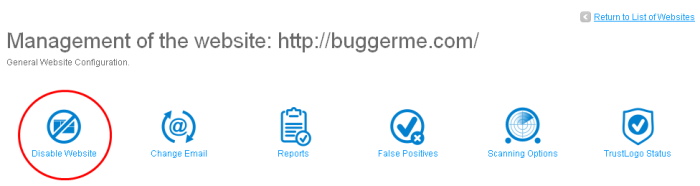
-
Click the 'Disable Website' link.
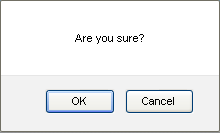
-
To confirm, click 'OK'.
The website will be disabled and the interface will allow you to enable it again. The WI reports for the website will available even if it is disabled. The List of Websites interface will also display the website has been disabled.
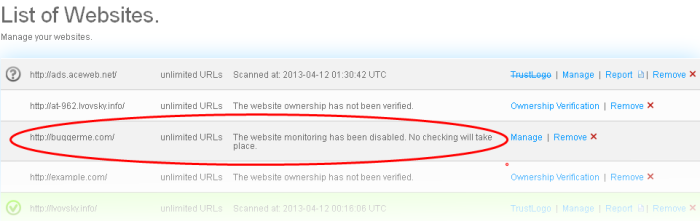
To enable the website for WI scanning
-
Click the 'Manage' link beside the website that you want to enable again.
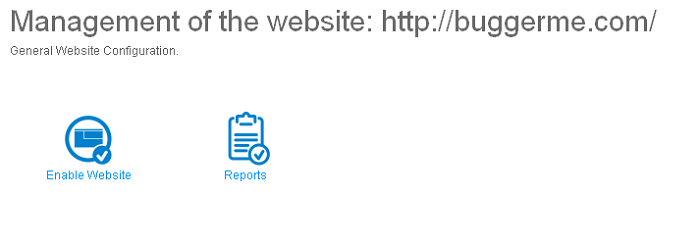
-
Click the 'Enable Website' link and click 'OK' in the confirmation dialog.
To view the reports of the disabled website click the 'Reports' link. Refer to the section 'Web Inspector Scan Reports' for more details on WI reports.



