- Introduction To Xcitium Client Security
- General Tasks - Introduction
- Firewall Tasks - Introduction
- Containment Tasks - Introduction
- DLP Tasks - Introduction
- Advanced Tasks - Introduction
- Create A Rescue Disk
- Remove Deeply Hidden Malware
- Manage XCS Tasks
- View XCS Logs
- Antivirus Logs
- VirusScope Logs
- Firewall Logs
- HIPS Logs
- Containment Logs
- Website Filtering Logs
- Device Control Logs
- Autorun Event Logs
- Alerts Logs
- XCS Tasks Logs
- File List Changes Logs
- Vendor List Changes Logs
- Configuration Changes Logs
- Virtual Desktop Event Logs
- Data Loss Prevention Event Logs
- Search And Filter Logs
- Submit Files For Analysis To Xcitium
- View Active Process List
- XCS Advanced Settings
- Appendix 1 - XCS How To... Tutorials
- Enable / Disable AV, Firewall, Auto-Containment And VirusScope Easily
- Set Up The Firewall For Maximum Security And Usability
- Block Internet Access While Allowing Local Area Network (LAN) Access
- Block / Allow Specific Websites To Specific Users
- Set Up HIPS For Maximum Security And Usability
- Create Rules To Auto-Contain Applications
- Run An Instant Antivirus Scan On Selected Items
- Create An Antivirus Scan Schedule
- Run Untrusted Programs Inside The Container
- Run Browsers Inside The Container
- Restore Incorrectly Quarantined Items
- Submit Quarantined Items To Xcitium Verdict Cloud For Analysis
- Enable File Sharing Applications Like BitTorrent And Emule
- Block Any Downloads Of A Specific File Type
- Disable Auto-Containment On A Per-application Basis
- Switch Off Automatic Antivirus Updates
- Suppress XCS Alerts Temporarily
- Control External Device Accessibility
- Appendix 2 - Xcitium Secure DNS Service
- About Xcitium
Antivirus Configuration
- Click 'Settings' > 'Antivirus'
The 'Antivirus' settings area lets you configure:
- The behavior of the real-time antivirus monitor
- Scan
profiles for on-demand and scheduled scans
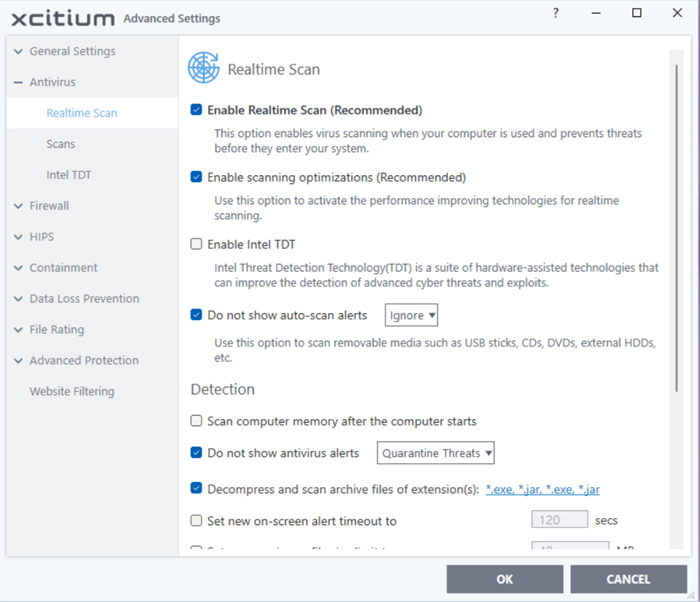
The following sections explain about:
- Intel TDT


