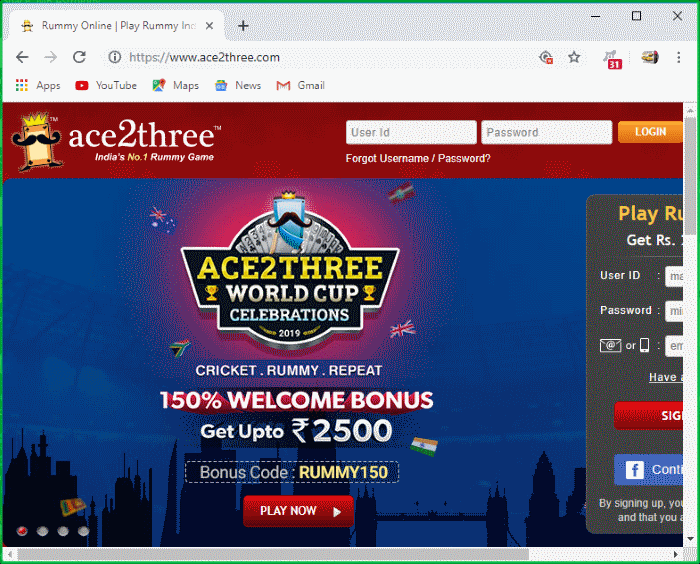Run Untrusted Programs inside the Container
- Click 'Tasks' > 'Containment Tasks' > 'Run Virtual'
- Choose the program you want to run
- Click 'Open'
- XCS lets you run programs inside the container on a 'one-off' basis.
- This is helpful to test new/beta programs you have downloaded but are not yet sure you trust.
- You
can also create a desktop shortcut to run the application inside the
container on future occasions. The following image shows how a
'virtual' shortcut will appear on your desktop:
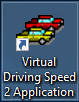
Use any of the following methods to run a program in the container:
1. Navigate to the program you want to run in the container
2. Right-click on the program
3. Choose 'Run in Xcitium container' from the context sensitive menu:
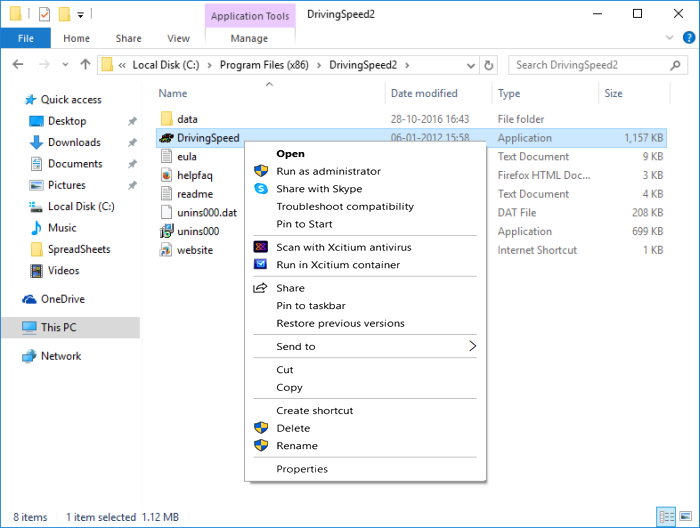
The 'Containment Tasks' interface
1. Click 'Tasks' > 'Containment Tasks'
2. Click the 'Run Virtual' tile
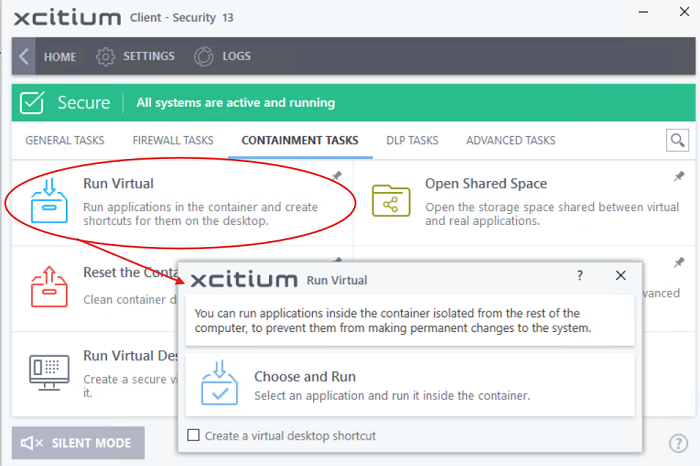
- Click 'Choose and Run', browse to your application then click 'Open'.
- The
contained application will have a green border around it.
Enable 'Create a virtual desktop shortcut' if you plan to run the
application in the container in future.
The XCS widget contains shortcuts to run your browsers in the container:
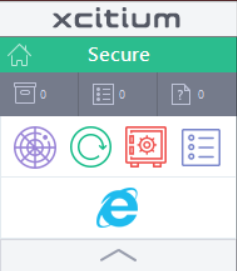
- Click a browser icon to start the browser inside the container
- The green border indicates that the browser is in the container: