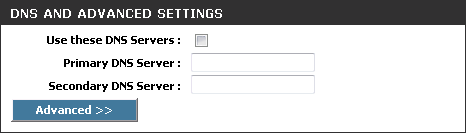Router - Manually Enable or Disable Xcitium Secure DNS
You can manually enable or disable Xcitium Secure DNS service in your Router by modifying the DNS settings accessible through DNS Server settings of your router. Xcitium recommends making the change on your router so that with one change, all the computers on your network can benefit from Xcitium Secure DNS.
To enable the Xcitium Secure DNS service, modify the DNS server IP address settings to Xcitium Secure DNS server IP addresses. The IP address are:
Primary DNS : 8.26.56.26
Secondary DNS : 8.20.247.20
Modify the DNS settings
Login to your router. To log in and configure your router, you can open it up in your web browser. If you don't know the IP address for your router, don't worry, it is typically one of the following:
http://192.168.0.1
http://192.168.1.1
http://192.168.10.1
If you have forgotten your router's username and/or password, the most common username is "admin" and the password is either blank, "admin", or "password". If none of those work, you can often reset the password to the manufacturer default by pressing a button on the router itself, or in some cases access without a password if you try to access your router quickly after you've cycled the power to it.
- Find the DNS Server Settings. Look for "DNS" next to a field which allows two or three sets of numbers (these fields may be empty).
- Select the check box Use these DNS Servers, type the Xcitium Secure DNS Server settings as your DNS server settings and click 'Save'/'Apply'.
Primary DNS server address for Xcitium Secure DNS is: 8.26.56.26
Secondary DNS server address for Xcitium Secure DNS is: 8.20.247.20
When you are done, the above example would look like this:
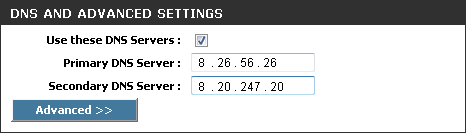
Disable Xcitium DNS
You can disable Xcitium Secure DNS by:
- Deselecting the check box 'Use these DNS servers' address automatically'. This means that you will use the DNS server provided by your ISP. This is the option that most home users should choose if they wish to disable the service.
OR
- Entering different preferred and alternate DNS server IP addresses.