File Rating Configuration
Click 'Settings' > 'File Rating' to open this interface.
- The file rating area lets you view and manage all trusted, malicious and unrecognized files.
- File ratings in XCS are obtained from our online file look-up service (FLS). This is a huge database of trust ratings of known files.
- When a file is first opened, XCS will consult the FLS to check the file's reputation on our global whitelist and blacklists.
- Trusted files are excluded from monitoring by HIPS - reducing hardware and software resource use.
- Conversely, files which are on the blacklist of harmful files are given a status of 'Malicious'. These files are quarantined or deleted automatically.
- Files which are on neither the blacklist nor the whitelist are awarded 'Unrecognized' status.
- You can also submit unknown files to Xcitium for further analysis, or to run an on-demand file-lookup.
|
Important Note: In order to submit unknown files to our file rating and malware analysis servers, please make sure the following IP addresses and ports are allowed on your network firewall:
|
The file ratings area lets you:
- Manually add files to the file list
- Submit unrecognized files for a file look-up, and view all files you have submitted previously.
- Click 'Settings' on the XCS home-screen
- Click 'File Rating':
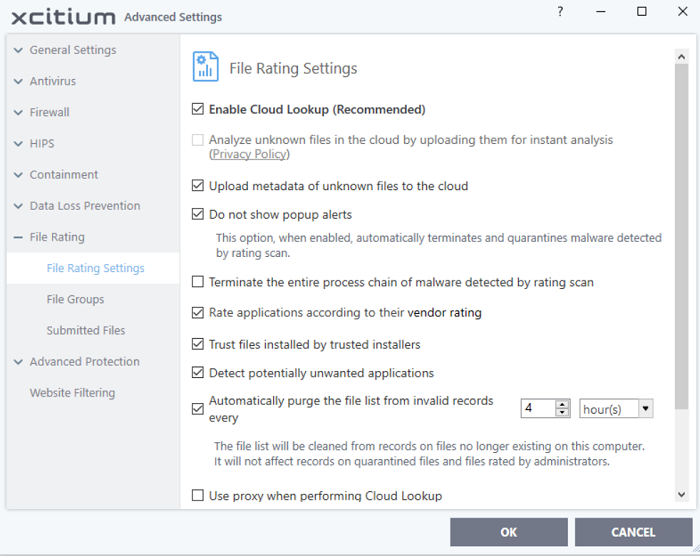
Click the following links to jump to the section you need help with:
- File Rating Settings - Configure settings that govern the overall behavior of file rating.
- File Groups - Create predefined groups of one or more file types.
- Submitted Files - View any files already submitted to Xcitium for analysis.


