Validating your Website
If you have opted to skip validation of your
website at the time of 'Adding
Websites for Daily Blacklist Monitoring and Malware Scanning',
you can do so in the list of websites interface.
To validate website ownership:
-
Click 'Websites' at the top of the interface:
The list of websites added for daily WI scanning will be listed. The 'Ownership Verification' link will be displayed for the websites that have not been validated.
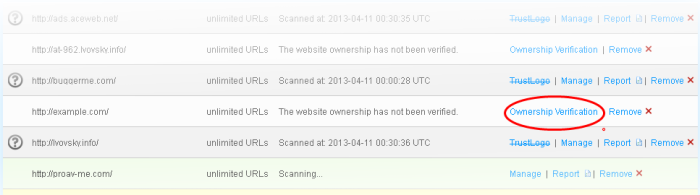
-
Click the 'Ownership Verification' link at the end of row of the website for which you want to validate the ownership.
The Ownership Verification page for the selected website will be displayed.
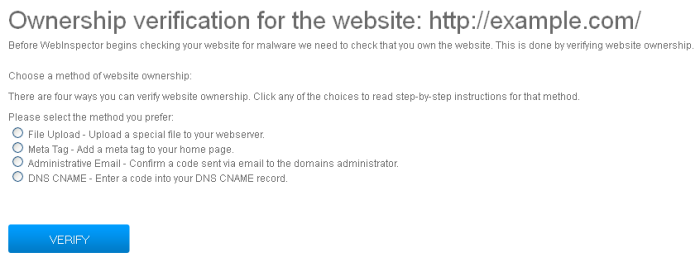
There are
four methods available for authenticating your website:
File Upload - You download a specific .txt file which is to be placed on the root of your web server. Comodo will run an automated check and verify domain control based on the presence of this file.
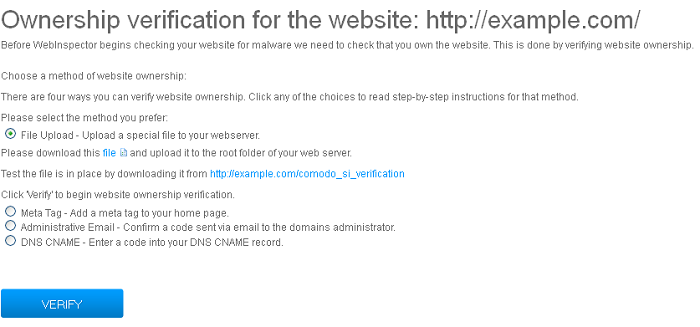
- Download the text file by clicking 'file'
- Upload it to root folder of your web server
- After the text file has been uploaded, click the 'VERIFY' button.
- Comodo will check for existence of this file to prove domain control
- After successful verification, 'Manage' and 'TrustLogo' links will become available for that domain (Note - the availability of 'TrustLogo' link depends on your subscription type).
Meta Tag - Web Inspector will generate a unique tag which must be inserted into the meta-data of your home page html. Web Inspector will check this page and validate domain control based on the presence of the tag.
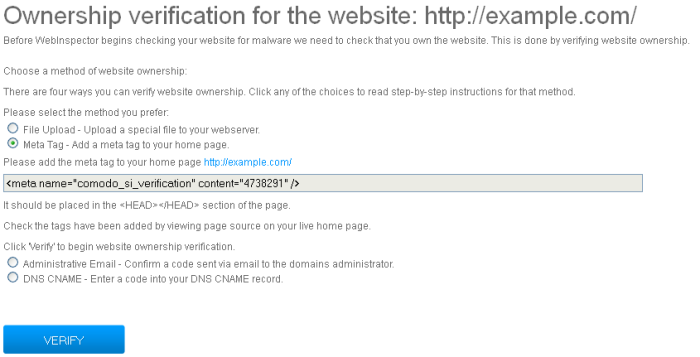
- Copy the meta tag from the text box and paste it into your website home page as a new line anywhere between and tag
- Once this is done, click the 'Verify' button to initiate the verification check.
- Comodo will check for existence of the tag to prove domain control
- After successful verification, 'Manage' and 'TrustLogo' links will become available for that domain (Note - the availability of 'TrustLogo' link depends on your subscription type).
Administrative Email - Web Inspector will check the WHOIS database and send a validation code to the email address of the domain administrator.
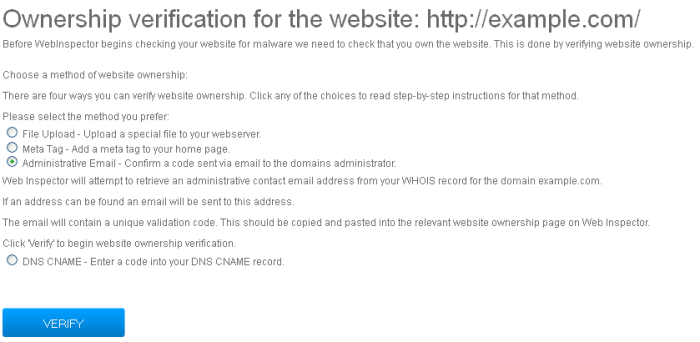
- Click the 'VERIFY ' button.
- Web Inspector will check for the administrative contact email address for the domain and if found in the WHOIS database, will proceed to Step 4.
- Click the 'SEND EMAIL' button. The verification code will be sent to the email address.
- Copy the code in the email and paste it in the text box in Step 5 and click the 'SUBMIT' button.
- After successful verification, 'Manage' and 'TrustLogo' links will become available for that domain (Note - the availability of 'TrustLogo' link depends on your subscription type).
DNS CNAME - Web Inspector will generate a unique code which must be added into your DNS CNAME record.
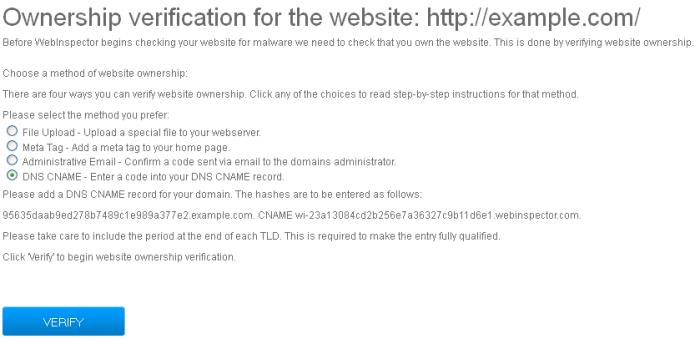
- Copy the hashes from the text box and paste it into a note pad. The hash values must be entered as a DNS CNAME record for your domain.
- Once this is done, click the 'Verify' button to initiate the verification check.
- Comodo will check for CNAME to prove domain control
- After successful verification, 'Manage' and 'TrustLogo' links will become available for that domain (Note - the availability of 'TrustLogo' link depends on your subscription type).



