Network Status
The 'Network Status' screen shows real-time logs about connected network interfaces, network interface controllers (NICs), routing table entries and address resolution protocol (ARP).
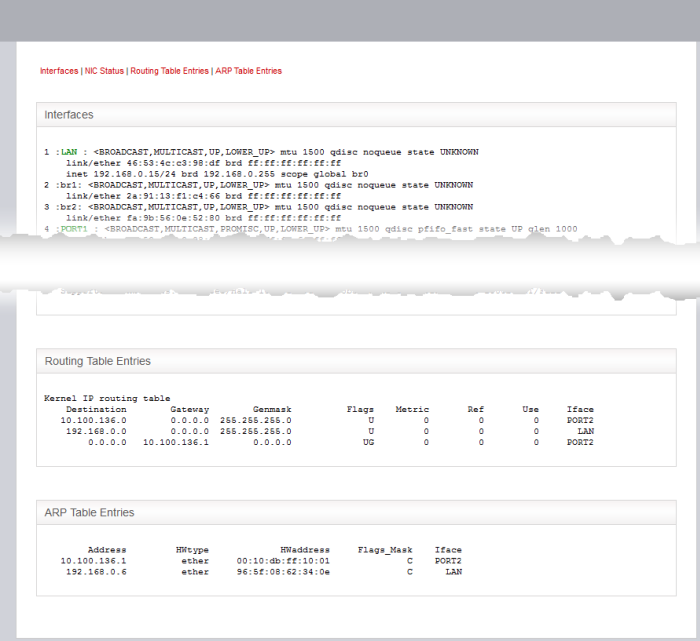
Please use the following links to find out more about each area:
Administrator can navigate to the required pane by clicking the shortcut links at the top of the screen.
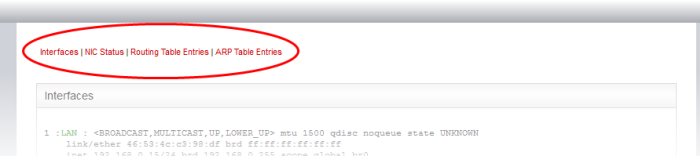
The 'Interfaces' pane displays a list of all network interfaces connected to the virtual appliance along with their associated MAC address, IP address, and additional communication parameters. Example connected interfaces can include Ethernet interfaces, bridges or virtual devices. The interfaces that are active are indicated by colors, corresponding to the network zones that they serve:
- Yellow– DMZ zone
- Green – Internal network like Local Area Network (LAN)
- Blue – Wi-Fi zone
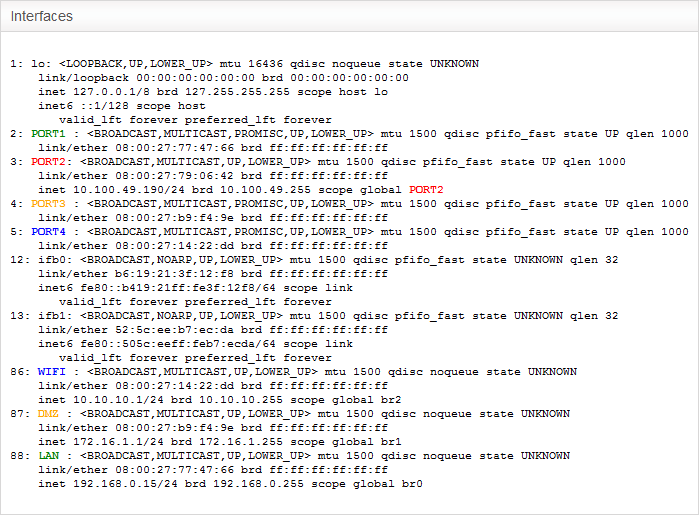
The 'NIC status' pane displays Network Interface Controllers (NICs) connected to the virtual appliance along with their current configuration and capabilities.
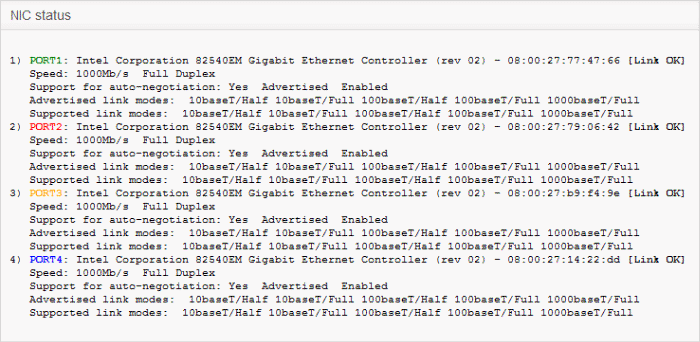
The Routing Table Entries pane displays a list of routes configured for the network interfaces. Each line shows the traffic route within the corresponding network zones for the interface shown in the last column.
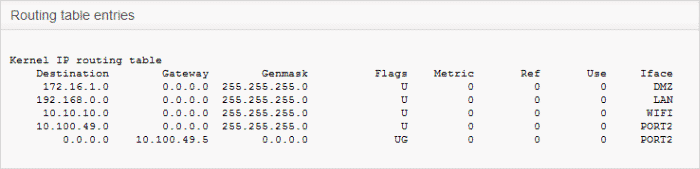
|
Routing Tables Entries - Column Descriptions |
|
|---|---|
|
Column |
Description |
|
Destination |
The destination network or the host. |
|
Gateway |
The gateway address. ('*' if none is set). |
|
Genmask |
The network mask of the destination network. The possible values are:
|
|
Flags |
Displays the flags indicating the status. The possible values are:
|
|
Metric |
Indicates the distance to the target (in hops). |
|
Ref |
Indicates the references made to this route. |
|
Use |
The number of lookups made for this route. |
|
Iface |
The network interface to which the packets are to be sent. |
The 'Address Resolution Protocol' (ARP) table shows a list of the physical (MAC) addresses which are associated with IP addresses in the local network.
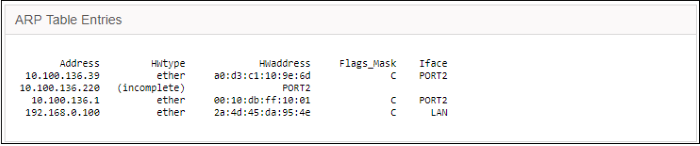
|
ARP Entries - Column Descriptions |
|
|---|---|
|
Column |
Description |
|
Address |
The IP address of the host destination network or the host or other hardware device. |
|
HWtype |
The type of the hardware device. |
|
HWaddress |
The MAC address of the hardware device. |
|
Flags_Mask |
Displays the flags indicating the status of the device. The possible values are:
|
|
Iface |
The interface to which the packets are to be sent. |



