Comodo Antivirus
Comodo Dome Firewall boasts a state-of-the-art antivirus engine from Comodo, a leader in Internet Security. The antivirus engine uses constantly updated virus signature database and provides comprehensive protection against malware outbreaks on your network.
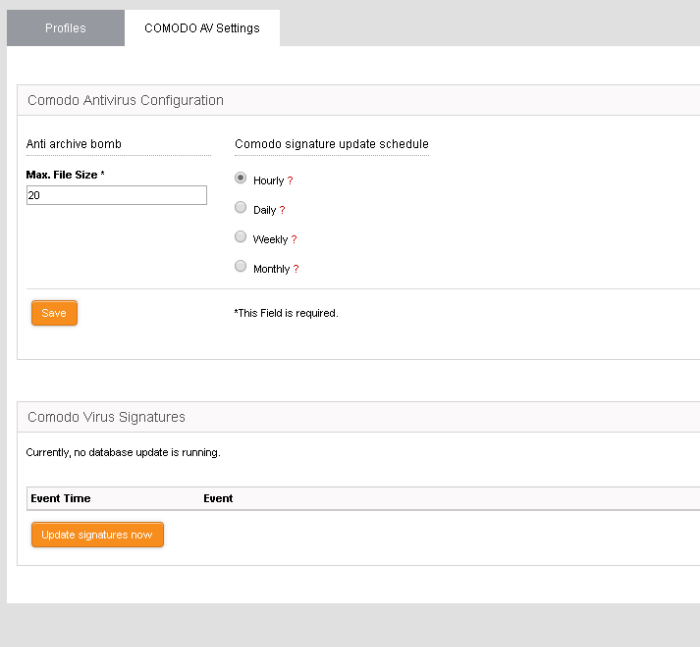
Comodo Antivirus periodically scans all files and documents in the network and automatically moves any threats to quarantine, in addition to on-access scans run based on the ATP profile.
|
Background
Note: The quarantine facility removes and isolates
suspicious files into a safe location. Any files transferred in
this fashion are encrypted - meaning they cannot be run or
executed. This isolation prevents infected files from affecting
the rest of the network. |
The Antivirus engine
configuration interface allows the administrator to schedule virus
database updates and to configure scan parameters.
To access the Comodo Antivirus interface
- Click 'Services' > 'Advanced Threat Protection' from the left hand side navigation
- Click the 'Comodo AV Settings' tab.
The interface has two panels:
Comodo
Antivirus Configuration
The 'Comodo Configuration' panel allows administrators to modify scan parameters and set the frequency of virus database updates.
- Anti Archive Bomb - Max File Size - (MB) Files larger than the size specified will not be scanned.
|
Note on archive bombs: One of the techniques used by attackers to disable an antivirus system is an 'Archive Bomb'. Similar to a Denial of Service (DoS) attack, an archive bomb is designed to overload the AV system by presenting it with more process requests than it can handle. Large files containing redundant data are compressed repeatedly and nested inside a very complicated archive structure inside the zip. When an antivirus application tries to extract those archives while scanning, it consumes an inordinate amount of system resources and often halts other operations. It is advised to configure the antivirus in a computer to skip scanning files larger than a set threshold. |
- Comodo Signature update schedule - The virus signature data base of the antivirus engine will be updated at the frequency selected here.
The 'Comodo virus signatures' panel
displays a log of previous update events. Clicking the
'Update signature now' will update the virus signature database.



