Schedule Backup Operations
- Comodo Dome Firewall lets you schedule a backup of the current firewall configuration.
- Each backup includes the firewall configuration settings, logs and database dumps.
- The backups can stored locally or emailed to a specific address.
To create a backup schedule
- Click 'System' > 'Backup' in the left-hand menu
- Click the 'Scheduled backups' tab:
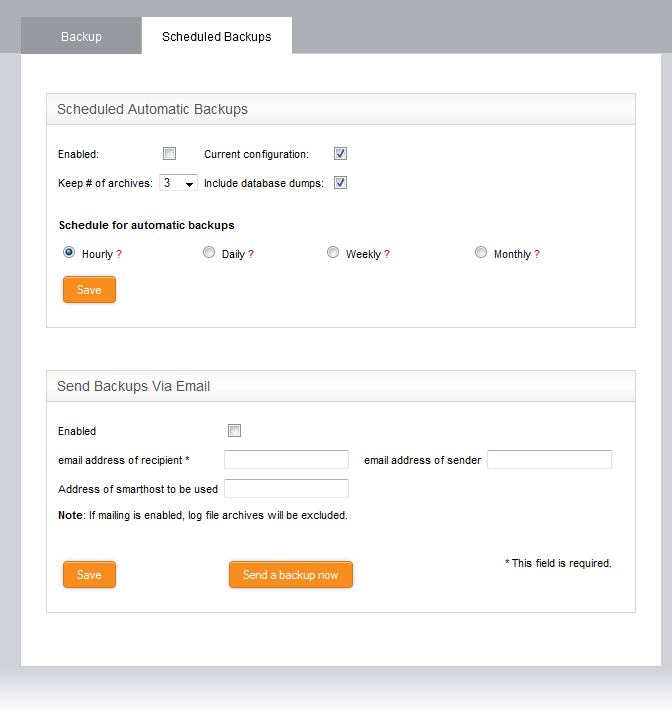
- Enabled - Select to activate the backup schedule.
- Current Configuration - Select if you want current firewall settings included in the backup.
- Include database dumps- Select if you want database content and logs in the backup.
- Keep # of archives- Select how many older backups should be kept. After this number of backups is reached, the oldest backup is deleted when a new backup is created.
- Schedule for automatic backups- Choose the frequency of the backups:
- Hourly – Backups are created on the first minute of every hour
- Daily - Backups are createdat 01:25 am every day
- Weekly - Backups are created at 02:47 am on Sunday every week
- Monthly - Backups are created at 03:52 am on the first day of every month
- Click 'Save' for your configuration to take effect.
Send backups via email
- The backup is sent as an email attachment to the addresses you specify. Log file archives are excluded from the backup.
- Enabled - Send a copy of the scheduled backup. Use the following email settings:
- Email address of recipient- Address to which the mail is sent
- Email address of sender - Address from which the mail is sent. This can be same as the recipient email.
- Address of smarthost - IP address of the SMTP server which sends the mail.
- Click 'Save' for your configuration to take effect.
- Send a backup now - Test the email settings. A backup of the current firewall state is created and sent to the specified email address.



