Import a Backup Archive from a Local
Computer
- This section explains how to import a saved backup archive.
- Imported backups appear in the backup list like other backups, and can be used to restore firewall settings.
Import a backup archive
- See Export a backup if you need help to export backups.
- Login to Dome Firewall from the computer on which the backup is stored
- Click 'System' > 'Backup' in the left-hand navigation.
- Ensure that the 'Backup' tab is open.
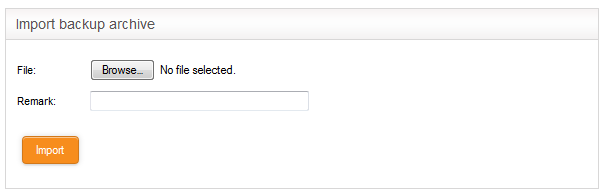
- Click 'Browse' next to File under 'Import backup archive', navigate to the location where the backup is stored, select the backup and click 'Open' in the 'Choose file to Upload' dialog.
- Enter a short description or remark for the imported backup in the 'Remark' text box. This description will appear in the 'Remark' column in the list of backup archives.
- Click 'Import' to save the backup archive in the appliance.
On completion of import operation, the backup archive will be added to the list of backup archives under Backup Sets and will be available for restoring and rolling back the virtual appliance to the respective time point. See Roll Back the virtual appliance to a Previous Time Point for more details on this.



