Configure IPSec/L2TP Users
- Click 'VPN' > 'IPSec / L2TP Users' in the left-hand menu
- This interface lets you add users that need to connect to the internal network via IPSec VPN tunnel
- Note - You need to configure IPSec and L2TP server before the users you add can connect.
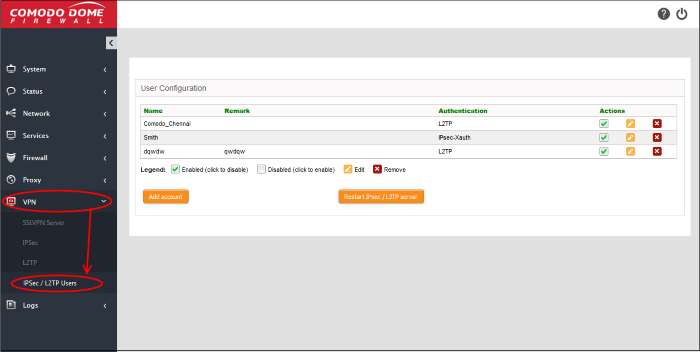
- Click the 'Add account' button to open the new user config screen:
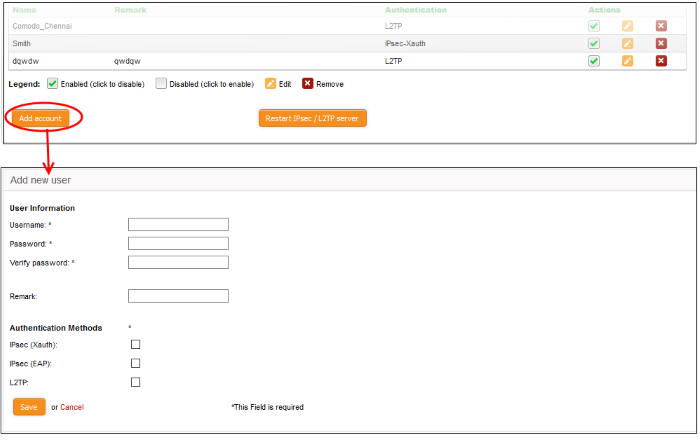
User Information and authentication
- Username / Password - Specify the credentials that the user will use to log into the IPSec VPN.
- Remark – Add comments about the account that may be important for other admins to know.
- Select the method by which this user will authenticate themselves to the VPN. Choose from:
- IPsec (Xauth) – Used for net-to-net connections between sites.
- IPsec (EAP) - Used for net-to-net connections between sites.
- L2TP – Useful for authenticating mobile devices to the firewall
Note – You have to choose at least one type of authentication.
Click
'Save' The user will be added to the list.
- Click 'Restart IPsec / L2TP server'.
- You need to perform this restart for the user account to take effect.



