Manually Create a Backup
Admins can manually create a backup at any desired time. For example, you may wish to do this before making a critical configuration change. The backup can be stored locally on the virtual appliance or on a USB drive.
To create a backup
- Click 'System' > 'Backup' in the left hand menu
- Ensure that the Backup tab is open
- Click the 'Create new backup' link above the list of backups
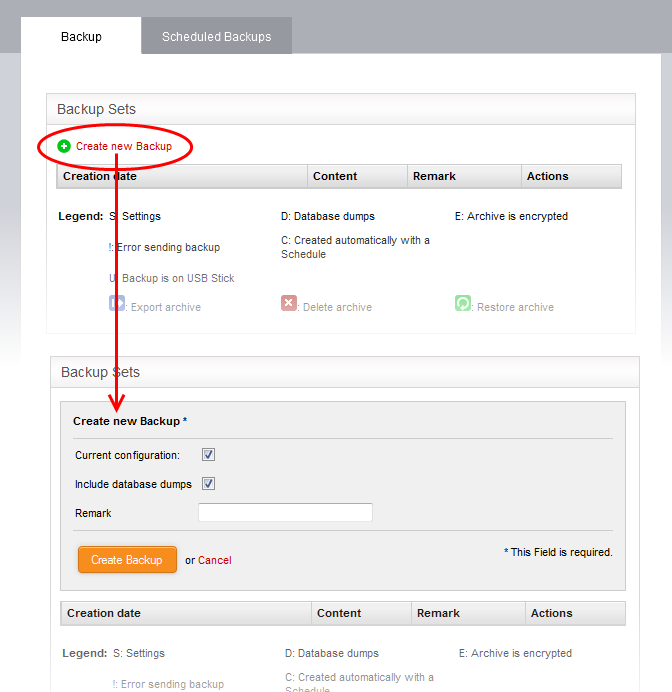
- Choose the components you want to include in the backup:
- Current configuration - Include all current settings and scheduled tasks in the backup.
- Include database dumps - Include database content and logs to the backup.
- Enter
a short description of the backup in the 'Remark' text box. For
example, 'Backup just prior to VPN reconfig'. This
description will appear in the 'Remark' column in the list of backup
archives.
- If you want to store the backup in a USB drive ensure that you have plugged-in the USB drive to the virtual appliance. A new option 'Create Backup on USB Stick' will appear below the 'Remark' text box. Select the option to save the backup to the USB drive.
- Click 'Create Backup'.
The backup will be created and added to the list of backups. If encryption is enabled, the backup file will be encrypted and saved. See Encrypt Backup Archives for more details.



