Manage Firewall Object Groups
- A firewall object group is a collection of firewall address objects.
- An object group can be referenced as a source or destination in a firewall rule.
- Object groups make it easier to create rules for large networks by allowing you to reference a single item instead of multiple items.
Object groups can be edited at anytime to change their member objects. The change will affect all firewall rules which contain the object group.
To create or manage firewall address object groups
- Click 'Firewall' on the left then 'Objects'
- Click the 'Firewall Groups' tab:
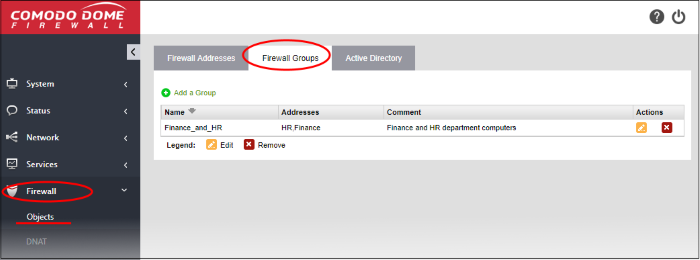
- The groups interface lists all object groups that have been added to Comodo Dome Firewall.
- You can also create new groups and edit groups.
|
Firewall Groups Table - Column Descriptions |
|
|---|---|
|
Column |
Description |
|
Name |
Label of the firewall address object group. |
|
Address |
The member objects of the group. |
|
Comment |
A short description of the object group. |
|
Actions |
Control buttons to manage the object group.
Note: You cannot remove object groups which are referenced in a firewall rule. You must remove the group from all rules before it can be deleted. |
There are two ways to create an object group:
- In the 'Add a Group' area. You need to define a name and member objects for the group. See below for instructions.
- Import users from Active Directory. See Add User Groups as Firewall Object Groups in Active Directory Integration.
- Click 'Firewall' on the left then choose 'Objects'
- Select the 'Firewall Groups' tab
- Click 'Add a group' at the top-left
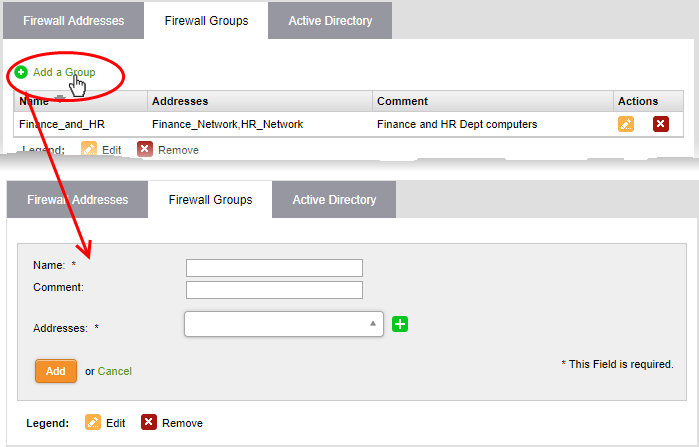
- Enter parameters for the new group as shown below:
- Name - Label for the group (15 characters max).
- Comment - Short description of the group.
- Addresses – Select the firewall address objects to be included in the group.
- Start typing an object name to locate the object in the drop-down
- Use the check-boxes to select objects you wish to add to the group.
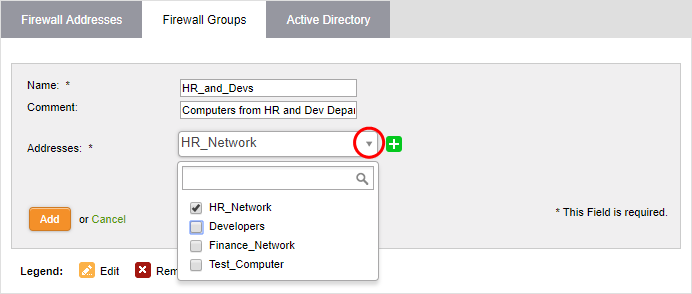
-
Click 'Add'.
The group will be available for selection as a source or destination when creating a firewall rule.
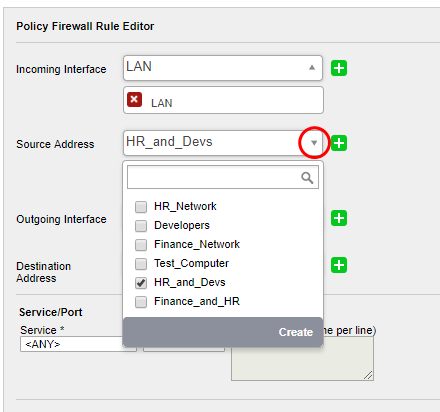




 - Removes the object group.
- Removes the object group.