Configure Intrusion Prevention System
- The IPS Settings interface allows you to configure ruleset updates for Snort.
- Ruleset updates can be scheduled to run automatically or run manually on demand.
- DFW supports custom Snort rules. You can create Snort rules for network intrusion detection/prevention and upload them to the firewall in the 'Intrusion Prevention System' interface.
To open the 'Intrusion Prevention' interface
- For more details on creating new custom rules, see http://manual.snort.org/node27.html.
- Click 'Services' > 'Intrusion Prevention' in the left-hand menu:
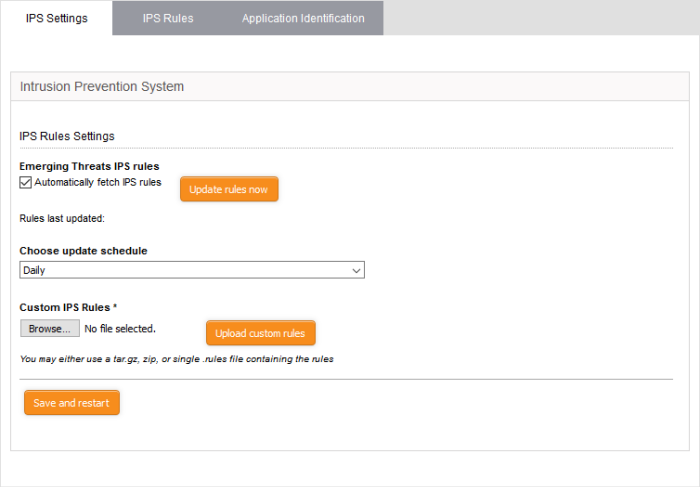
IPS Rules Settings
- Automatically fetch IPS rules - Select this checkbox for scheduled automatic Snort ruleset updates. Dome Firewall will download the ruleset database updates from the Snort servers and install them locally at the selected intervals. The interval can be chosen from 'Choose update schedule' drop-down, that appears on selecting this option. The available options are:
- Hourly
- Daily (Default)
- Weekly
- Monthly
- Update Ruleset Manually- To instantly update the ruleset database, click the 'Update rules now' button.
Custom IPS Rules
IPS rulesets containing custom rules can be created as per the network requirements by the administrator and can be uploaded to the DFW virtual appliance for implementation at any time. The constituent rules can be defined in a text file and stored as .rules file to form a rule set file. The interface allows to upload single ruleset file or tar.gz or zip file containing several ruleset files.
To upload the custom ruleset file(s)
- Click 'Choose File' under 'Custom IPS Rules' and navigate to the location of the rules file and click 'Open'
- Click 'Upload custom rules'
- Click Save and Restart after completing the any configuration change
The Intrusion Prevention System service will restart for your changes to take effect.



