Time Server
- Click 'Services' on the left then select 'Time Server'.
The 'Time Server' interface allows you to configure system time and synchronization with internet time servers. Administrators can also manually set the date and time via this interface.
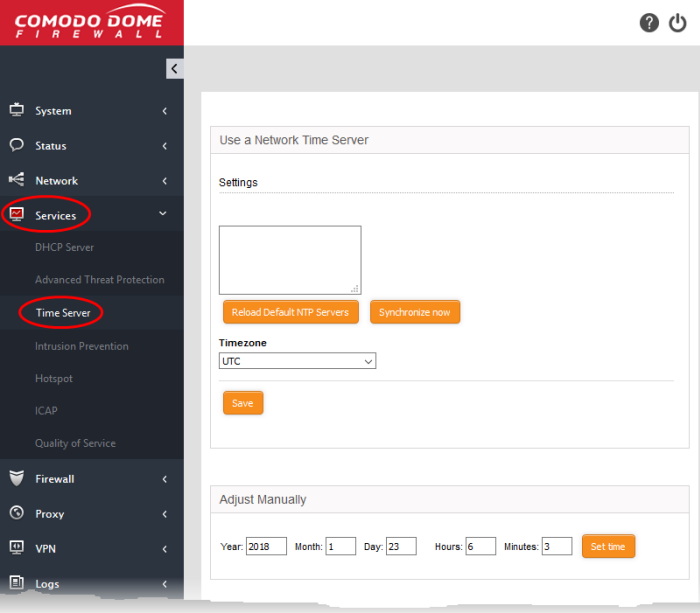
The interface has two panels:
The firewall's system time can be synchronized with the time zones of most major cities via Network Time Protocol (NTP) servers.
- By default, the virtual appliance uses the closest NTP servers for its time synchronization
- If required, administrators can synchronize with a manually specified time server. This is useful, for example, if the virtual appliance is used in an environment without an internet connection.
To specify custom time servers
- Enter the URLs of custom time servers in the text field provided. Any number of servers can be added. Enter each URL on a separate line.
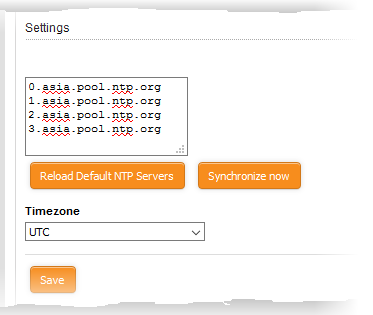
- Time Zone - Select the time zone to which the virtual appliance should synchronize.
- Click 'Synchronize now' to synchronize the time immediately with the specified NTP servers.
- Click 'Reload Default NTP Servers' to restore the appliance to the default time servers.
- Click 'Save' to save your settings.
The lower panel lets you manually set the time in system clock. This is useful if the system clock has stopped for some time and immediate time update is needed.

- Enter the year, month, date, and the current time in hours and minutes
- Click 'Set time'.
|
Tip: The time server is used to provide time-stamps for important operations like audit generation. Hence, it is important to keep it precise and accurate. |



