Configure Captive Portal Service
The configuration area lets you enable/disable the captive portal service and choose the method of authenticating end-users.
Authentication Options:
-
Authentication with Turkish Identification Number – The end-users that attempt to connect to the hotspot need to enter their 11 digit Turkish Identification Number. The user will be authenticated upon validation of the number.
- SMS Authentication – Dome Firewall sends an one-time-password (OTP) as authentication token to the user's SMS enabled mobile device. The end-user needs to enter the token in the login screen displayed at the time of login attempt to connect to the hotspot.
- When an user attempts to connect o the hotspot, the login screen will be displayed requesting the user to enter the phone number.
On receiving the phone number, Dome Firewall sends a random generated OTP to the device through SMS. The user needs to enter the OTP in the next screen to authenticate him/herself.
To configure the Captive Portal Service
- Open the Configuration interface by clicking Services > Hotspot from the left hand side navigation and selecting the 'Configuration' tab.
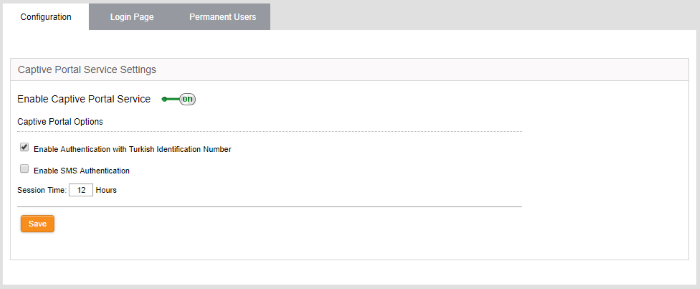
-
Enable Captive Portal Service – Use the toggle switch to enable or disable the captive portal service for the Wi-Fi hotspot
Captive Portal Options
- Enable Authentication with Turkish Identification Number – Enables the end-users to authenticate themselves by entering their Turkish Identification Number.
- Enable SMS Authentication - Enables the end-users to authenticate themselves by entering the the OTP sent to their mobile devices.
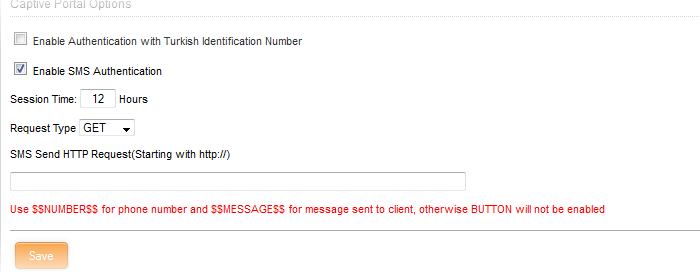
|
Note: For SMS type authentication, the administrator should have subscribed for the SMS token service from a third-party SMS service provider and obtained the API URL for the same. The API should be integrated to the DFW virtual appliance by entering the URL in this interface. |
On selecting the SMS
authentication, you need to configure the following options:
- Request type – Choose the HTTP Request Type of the API from the SMS service provider from the drop-down. The options available are GET and POST.
- Request URL – Enter the SMS Send Request URL obtained from the service provider in the 'SMS Send HTTP Request' text field. The URL should contain $$NUMBER$$ for the phone number variable and $$MESSAGES$$ variable for the OTP to be sent.
Example: http://smsprovider.com/number=$$NUMBER$$&message=$$MESSAGES$$
Session Time Option
- Session Time – Enter the maximum period (in hours) for which a single Wi-Fi connection session is allowed for a user. The user will be automatically logged out on lapse of the period. To continue, the user needs to re-authenticate and login to the hotspot.
- Click 'Save' for your settings to take effect.



