Manage User Groups
Click 'Users' > 'User Groups'
- You can create groups of users to simplify and streamline management. For example, you can group users according to existing corporate units ('Sales Dept.', 'Accounts Dept.') and/or by type of user.
- Once
created, you
can apply specific
profiles to each group as required.
See Configuration
Profiles for more help with profiles.
-
You can also import users and user groups from Active Directory using LDAP. EM will periodically synchronize with AD to ensure any user updates are mirrored in the EM database. See Import User Groups from LDAP for more details.
The 'User Groups' interface lists
all existing groups and allows you to add and
edit groups. You can also assign profiles to groups from this
interface.
- Click
'Users' > 'User Groups' to open the groups interface.
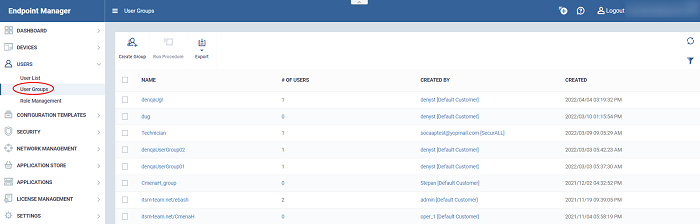
|
Column Heading |
Description |
|---|---|
|
Name |
The user group label.
|
|
Number of Users |
Shows how many users are in the group. |
|
Created By |
The administrator who created the group.
|
|
Created |
Date and time at which the group was created. |
|
Controls |
|
|
Create Group |
Add a new user group to EM and include users into it. See Create a New User Group for more details. |
|
Run Procedure |
Execute stand-alone instruction scripts and patches on group devices. See Run Procedures on User Groupsfor more help with this. |
|
Export |
Save
the list of user groups as a comma separated values (CSV)
file. The exported .csv is available in 'Dashboard' > 'Reports'. See Export the List of User Groups for more details. |
- Click any column header to sort groups in alphabetic or ascending/descending order of the entries in the column.
- Click
the funnel button
 at the right end to open the filter options.
at the right end to open the filter options.
Export the List of User Groups
- Click 'Users' > 'User Groups'.
- Click the 'Export' button above the table then choose 'Export to CSV':
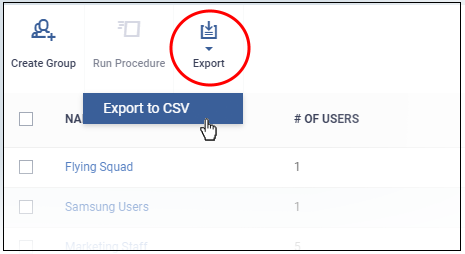
- The CSV file will be available in 'Dashboard' > 'Reports'
- See Reports in The Dashboard for more details.



