View and Edit Device Name
- Enrolled devices are listed by the name assigned to them by their owner. For example, 'Franks-PC'
- If no name was assigned then the manufacturer device name or model number is used
- Custom Device Name - You can change the label of the device according to your preference. The custom name will apply in Endpoint Manager but will not change the name on the endpoint itself
- Allow Auto Rename of Device Custom Name - If enabled, the custom name is replaced automatically by the actual device name during the next sync. Disable this option if you want to retain the custom name
Change a device name
- Click the 'Devices' link on the left and choose 'Device List'
- Click the 'Device Management' tab at the top of the main configuration pane
- Select a company or a group to view the list of devices in that group
Or
- Select 'All Devices' to view every device enrolled to EM
- Click on any Windows device then select the 'Device Name' tab
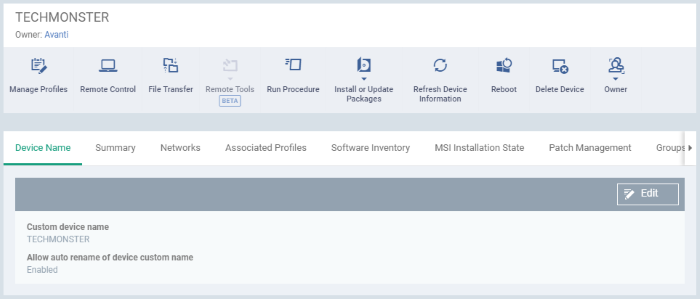
- Custom device name – The current name of the device
- Allow auto rename of device custom name - Indicates whether the actual device name will automatically replace any custom name during the next sync
- To change the name of the device, click the 'Edit' button at the right
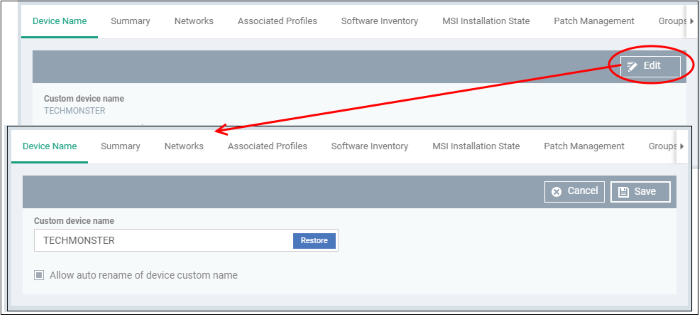
- Enter the new name in the 'Custom Device Name' field
- Make sure the 'Allow Auto Rename of Device Custom Name' is disabled to retain the custom name in the list. If this is enabled, the custom name will be automatically replaced with the device's name or model number during the next sync with the EM communication client on the device
- Click 'Save' for your changes to take effect
The device will be listed with its new name.
- To restore the name of the device as it was at the time of enrollment, click 'Edit' from the 'Device Name' interface, click 'Restore' at the right and click 'Save'.



