Remove a Device
- Click 'Devices' > 'Device List'
- Select target devices
- Click 'Delete Device'
|
Warning: Once a device is deleted from EM, all configuration profiles and apps installed by EM will also be removed from the device. Windows
Devices - You have the option to
also uninstall the communication and/or security client when removing
the device. Android, iOS, Mac OS and Linux devices - Users can manually uninstall the clients and iOS profile from their device. Instructions for uninstalling the agent/software are available at the end of this section. If you wish to reinstate the device in future then you need to re-enroll it. Device enrollment is explained in Enroll User Devices for Management. |
Remove a device from Endpoint Manager
- Click 'Devices' > 'Device List'
- Click the 'Device Management' tab above the control buttons
- Select a company or group on the left to view only their devices
Or
- Select 'Show all' to view every device added to EM
- Select the devices you want to remove
- Click 'Delete Device' from the options at the top. If 'Delete Device' is not available, click 'More' at top-right then 'Delete Device' from the options.
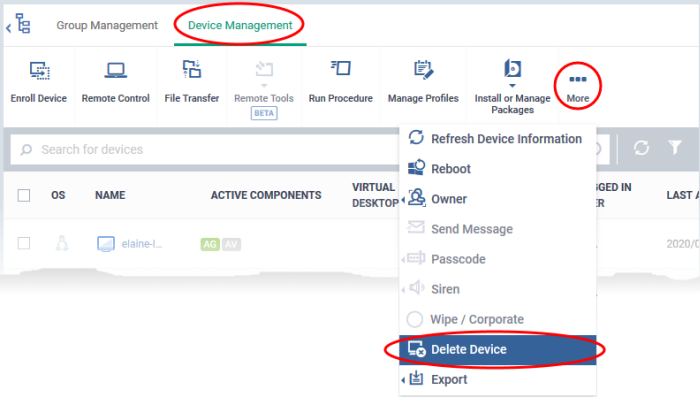
A confirmation is shown:
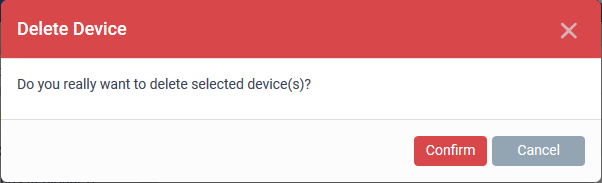
If you have selected Windows devices, you can choose to uninstall the communication client and/or the CCS software in the confirmation dialog:
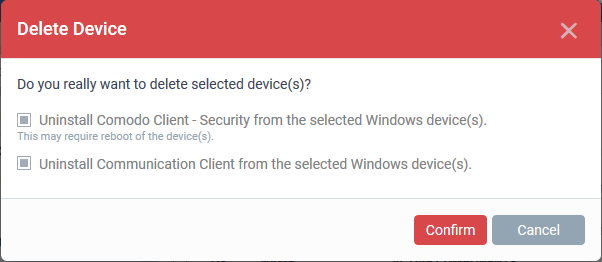
- Click 'Confirm' to remove the device from Endpoint Manager.
- Click 'Devices' and choose 'Device List'
- Click
on the name of the device to be removed to open the device details
interface.
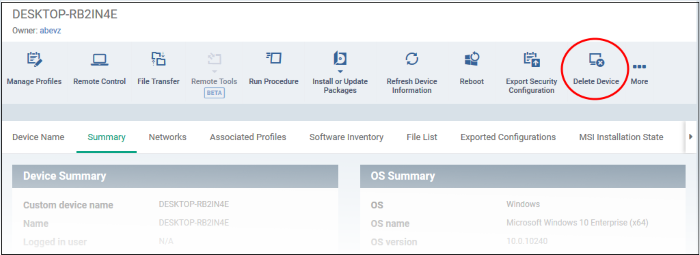
-
Click 'Delete Device' from the options at the top. If 'Delete Device' is not available here, click 'More' at the top right and choose 'Delete Device' from the options.
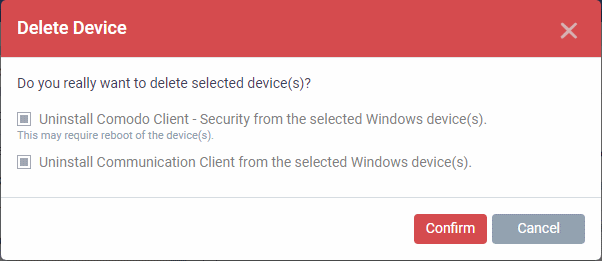
- Click 'Confirm' to remove the device from Endpoint Manager.
Remove the communication client app from an Android device
- Navigate to 'Settings' > 'Apps' on the Android device
- Select 'Comodo Client'
- Tap the 'Uninstall' button.
The
communication client app will be removed from the device.
Remove the EM profile from an iOS device
- Navigate to 'Settings' > 'General' on the iOS device
- Select 'Profile' > 'Comodo Profiles' (certificate and EM)
- Tap the 'Remove' button.
The EM profile will be removed from the device.
Remove the EM profile from Mac OS devices
- Navigate to 'Settings' > 'General' on the Mac OS endpoint
- Select 'Profile' > 'Comodo Profiles' (certificate and Endpoint Manager)
- Click the 'Remove' button.
The Endpoint Manager profile will be removed from the device.
Remove the communication client from Linux device
- Open the console terminal
- Enter the following command:
$ sudo systemctl stop itsm && sudo systemctl disable itsm && sudo rm -f /etc/systemd/system/itsm.service && sudo rm -rf /opt/COMODO



