Associated Devices Settings
Associated device settings tab let you to view the number of devices associated with the added profile.
Configure associated devices
-
Click 'Configuration Templates' > 'Profiles'
-
Click on the name of a Windows profile to open it's details page
-
Click the 'Associated Devices' tab
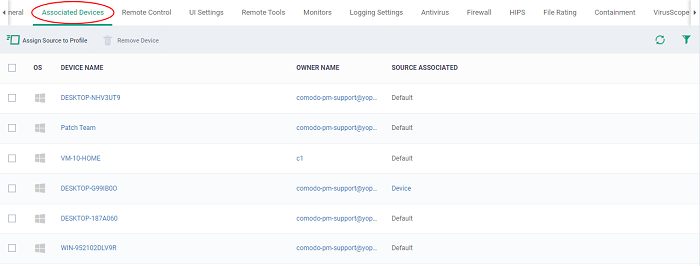
The interface displays all the added source profile.
|
Column Heading |
Description |
|
OS |
The operating system of the device. |
|
Device Name |
Name of the device that source profile associated |
|
Owner name |
The name of the owner to which the source profile is associated. |
|
Source Associated |
Name where the source profile added like device, users or default |
Add a source to profile
-
Click 'Configuration Templates' > 'Profiles'
-
Open the Windows profile you want to configure
-
Click 'Associated Devices ' > 'Assign Source to Profile'
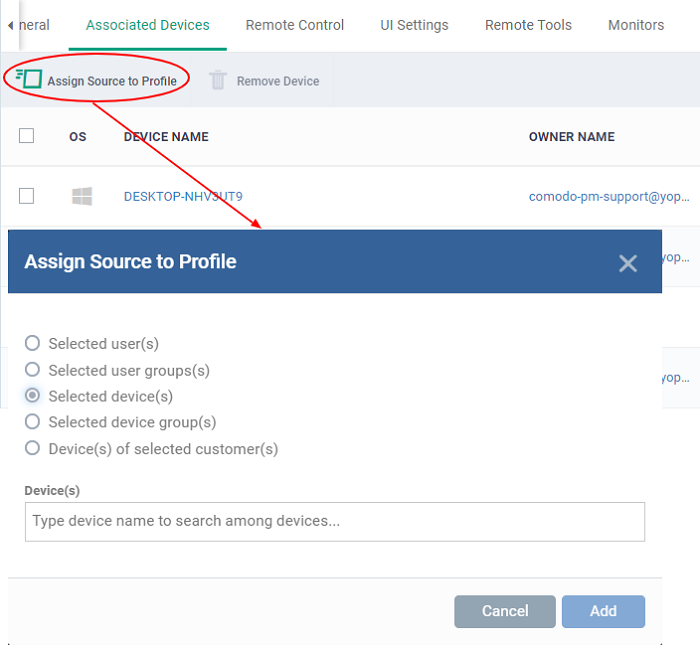
- Select the and start typing the name which you need to add and select the name from the displayed result
- The options are :
- Selected user(s)
- Selected user groups(s)
- Selected device(s)
- Selected device group(s)
- Device(s) of selected customer(s)
- User(s)
- Click 'Add' to assign a source to profile
- Select a device to remove the profile configiration
- Click 'Remove Device. The assigned source profile will be removed from the device
- Click the funnel button at the right end to open the filter options.
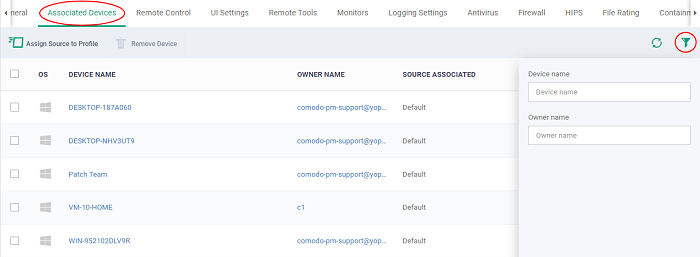
- To filter the items or search for a device based on its device name and owner name. Enter the search criteria in part or full in the text box and click 'Apply'.
- To display all the items again, remove / deselect the search key from filter and click 'OK'.



