View and Manage Device Group Memberships
- Device groups let you deploy policies to multiple devices at once.
Manage device group membership
- Click 'Devices' > 'Device List'
- Click the 'Device Management' tab in the top-menu
- Select a company or a group to view just their devices
Or
- Select 'Show all' to view every device added to EM
- Click the name of a Linux device then select the 'Groups' tab:
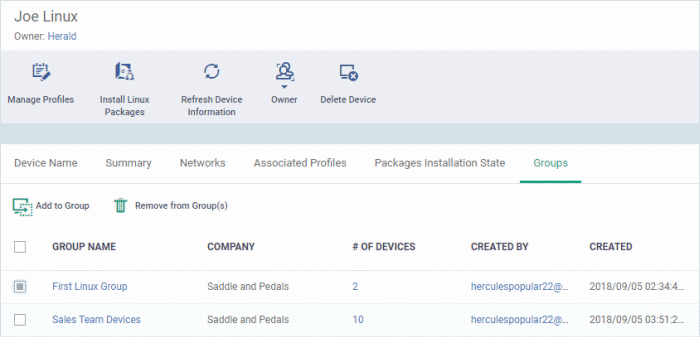
- The interface lists all groups of which the device is a member.
- Group profiles are applied to all endpoints in the group.
- See Assign Configuration Profiles to a Device Group if you want to learn more about this process.
|
Device Groups - Table of Column Descriptions |
|
|---|---|
|
Column Heading |
Description |
|
Group Name |
The group label.
|
|
Customer |
The name of the company for which the group was created. |
|
Number of Devices |
The total count of devices in the group.
|
|
Created By |
Name of the admin who created the group.
|
|
Created |
The date and time at which the group was created. |
Add a device to a new group
- Click the 'Add to Group' button
- Select the group to which you want to add the device:
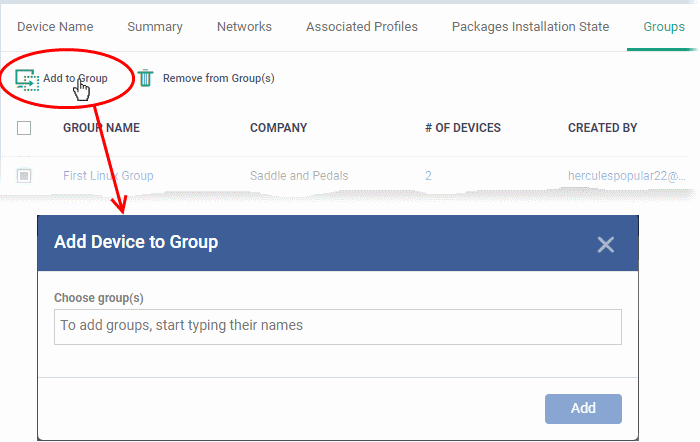
- Start typing the name of the group to see a list of suggestions.
- Repeat the process to add the device to other groups.
- Click the 'Add' button.
The device will be added to the group.
Remove a device from a group
- Select the groups from which you want to remove the device
- Click the 'Remove from Group(s)' button:
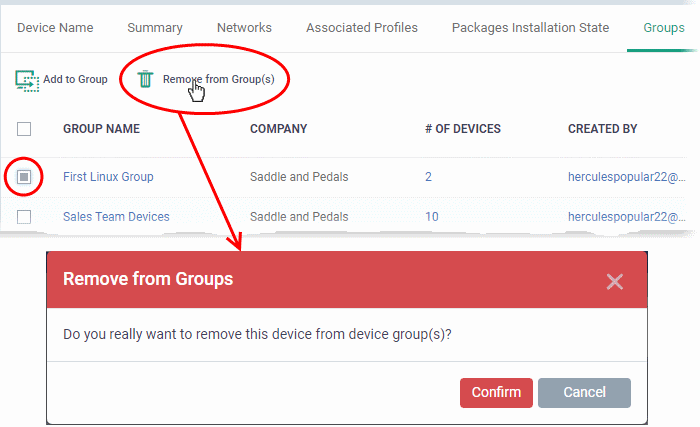
- Click 'Confirm' to remove the device from the selected groups.
Note – Any group profiles will also be removed from the device.



