Integrate Apple Business Manager with Endpoint Manager
- Click 'Settings' > 'Apple DEP'
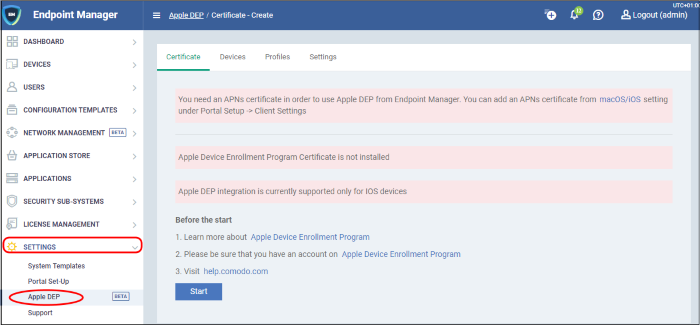
Apple has upgraded it’s “Device Enrollment Program (DEP)” to “Apple Business Manager (ABM)”. Apple Business Manager lets you automate device enrollment and deployment, purchase, manage, and distribute content, and delegate administrator privileges and manage roles in their organizations. Its secure management framework for iOS, macOS, and tvOS facilitates IT teams to configure and update settings, deploy apps, monitor compliance, query devices, and remotely wipe or lock-down devices, and seamlessly integrate with a mobile device management solution.
Note – You need to update the Apple DEP settings to Apple Business Manager (ABM). Once you upgrade to the new portal, all your managed devices and apps will be available in ABM. You can continue managing these devices and apps using Endpoint Manager, without changing the tokens till it expires after which, you will have to regenerate the tokens from the Apple Business Manager (ABM) portal.
After integrating EM with ABM:
- Admins no longer have to manually configure each device, nor individually enroll each device with EM. All devices you register with ABM will automatically become managed by Endpoint Manager as soon as they are turned on.
- All setup tasks, including EM enrollment, are carried out over-the-air (OTA) at device start-up. You can even choose to skip the various setup wizards that usually appear when a device is first turned on.
- Devices can never become unmanaged without your consent, even if the device is factory reset. Admins have to remove them from Endpoint Manager to unmanage them.
- Endpoint Manager (EM) currently supports iOS devices only.
Process In brief
- Add Apple devices to your ABM account
- Create a virtual MDM server in your ABM account and link it to Endpoint Manager (EM)
- Once linked, devices in your ABM account are synced with EM
- Click 'Settings' > 'Apple DEP' > 'Devices' to view them
- Create an ABM profile and assign it to your devices. The ABM profile lets you enable supervisor mode and skip setup wizards
- User activates the device
- Once activated, EM profiles are applied to the device and it is enrolled into EM
- You can view the devices at 'Devices' > 'Device List’
- If you remove a device from your ABM account, it remains enrolled in Endpoint Manager.
- If you remove a device from EM, it remains enrolled in ABM. You will have to reapply the ABM profile or manually enroll it again to return it to EM.
Click the following links for help to integrate Endpoint Manager with ABM:



