Manage License Allocation
- You can use a single license on multiple customers, or use multiple licenses on a single customer
- Make sure the license allocation type is 'Global':
- Select the license, click 'Details' at the top then 'Edit'
- Locate the 'Allocation type' drop-down
- Change the type to 'Global'
Allocate licenses to customers
There are
two ways to assign licenses to customers:
Select a license and assign it to different customers
- Click 'License Management' > 'License Management'
- Open the 'Licenses' tab
- Expand a license row to view your customers
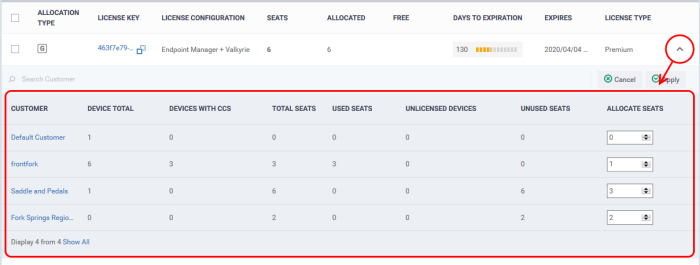
OR
- Select a license then click 'Details’ > Click the 'Customers' tab
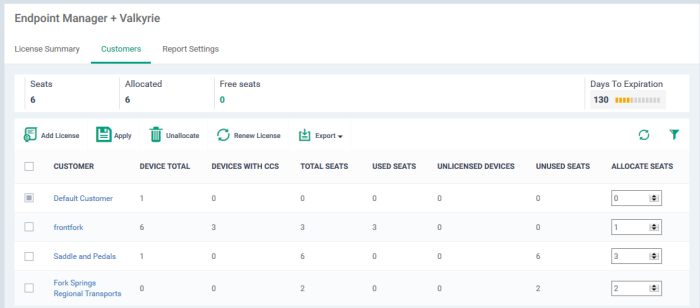
Allocate seats to a customer
- Type a number in the 'Allocate seats' box next to a customer toassign seats to them.
- Click 'Apply'
- Make sure enough free seats are available on the license.
- Select a customer and click 'Unallocate'.
Allocate
seats from multiple licenses to a customer
- Click 'License Management' > 'License Management'
- Click the 'License Allocations' tab
- Click the down-arrows on the right to view all licenses assigned to a customer
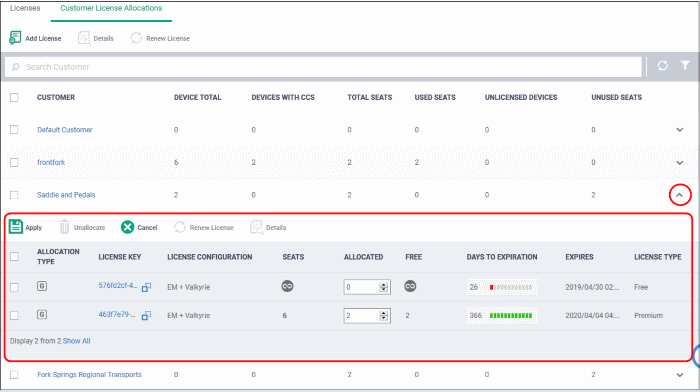
- Type a number in the 'Allocate seats' box to assign seats from a specific license.
- Click 'Apply'
- Make sure enough free seats are available on the license.
- Click 'License Management' > 'License Management'
- Open the 'License Allocations' tab
- Click a customer name to open their details screen:
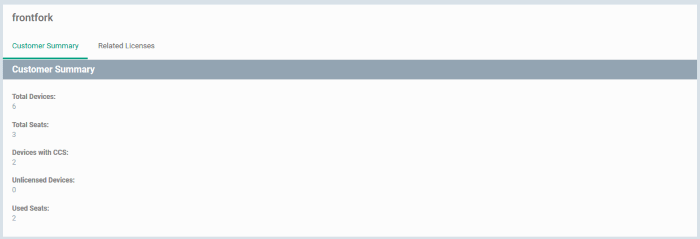
This interface has two tabs:
- Customer Summary - Overall licensing information about the company.
- Related Licenses - Details of seat allocation from different licenses.
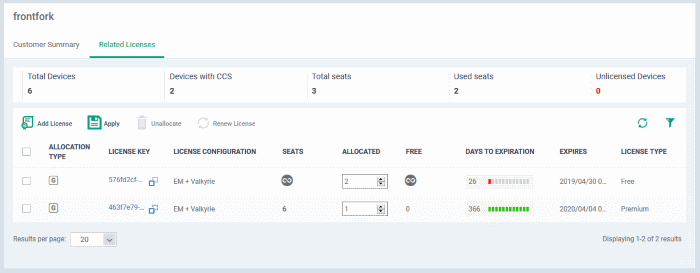
- You can allocate / remove seats as explained above.



