Remotely Install Packages on Mac OS Devices
Admins can remotely install CCS onto Mac OS devices from the 'Device Management' interface.
Install Mac OS packages
- Click 'Devices' > 'Device List'
- Click the 'Device Management' tab in the top menu
- Select a company or a group to view just their devices
Or
- Select 'Show all' to view every device in EM
- Select the target Mac OS devices using the check-boxes on the left
- Click 'Install or Manage Packages' button then 'Install macOS Packages'
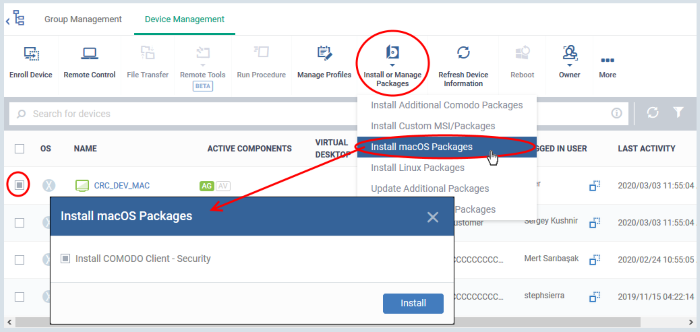
- Choose 'Install Comodo Client - Security'
- Click 'Install'
- A command is sent to install CCS on the target endpoints. The application becomes effective immediately after installation.
- You can view the installation status as follows:
- Click 'Devices' > 'Device List'
- Click on the name of the device > select 'Packages Installation State'.
- See View Mac OS Packages Installed on a Device through Endpoint Manager for more details.
|
Note: The actual settings of CCS depends on the profile applied to the device: |
- Click 'Devices' > 'Device List' > click device name > 'Associated Profiles', to see the profiles active on a device.
- Click 'Configuration Templates' > 'Profiles' to view and configure profiles



