Manage SNMP Devices
- Click 'Network Management' > 'Devices' > 'Managed Devices'
- This area lets you apply network profiles to SNMP compliant devices.
- Network profiles provide limited management of devices that don’t run a supported operating system (Windows, Linux, iOS etc). In other words, devices that you cannot apply a regular configuration profile to.
- For example - routers, printers, switches, UPS devices, etc.
Open the Managed Devices interface
- Click 'Network Management' > 'Devices'
- Click the 'Managed Devices' tab if not already open
- Select a company or a group to view managed SNMP devices assigned to that group
Or
- Select 'Show all' to view every managed SNMP device
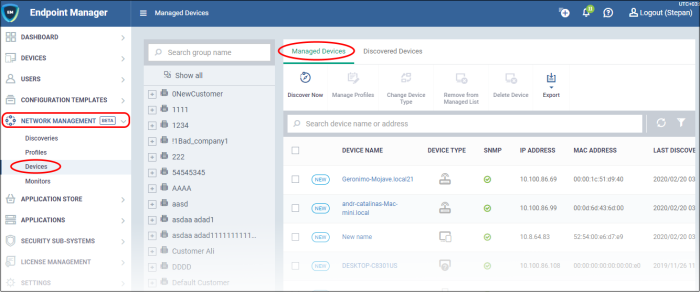
|
Managed Devices - Column Descriptions |
|
|---|---|
|
Column Heading |
Description |
|
Device Name |
The label assigned to the device by the user.
|
|
Device Type |
The category to which the device belongs. For example, endpoint, router, printer and so on. The icon indicates the device's category. |
|
SNMP |
Shows whether the device responded to SNMP
requests during the scan.
|
|
IP Address |
The unique network address of the device. |
|
MAC Address |
The address of the machine's network card. |
|
Last Discovery Date |
Date and time the device was most recently identified. |
|
First Discovery Date |
Date and time when the device was first identified. |
|
Last Found By |
The discovery scan task that most recently identified the device
|
|
Customer |
The company that owns/controls the target network. |
|
Device Group |
The device group to which the device belongs. |
|
Controls |
|
|
Discover Now |
Select a discovery scan task then click this button to run the associated discovery scan.
|
|
Manage Profiles |
Select a SNMP device and deploy profiles in order to monitor it. |
|
Change Device Type |
Update device category type
|
|
Remove from Managed List |
Move the SNMP device back to Discovered Devices section. |
|
Delete Device |
Remove selected devices from the list |
|
Export |
Save managed devices as a CSV file
|
- Use the funnel on the right to filter devices by name, customer, IP address and more.
The interface lets you:
This task is same as described in the discovered devices section. Click here for help with this.
Deploy
Profiles on SNMP Device
- Network profiles are created and managed in 'Network Management' > 'Profiles'. See Manage Profiles for Network SNMP Profiles
- Click 'Network Management' > 'Devices'
- Click the 'Managed Devices' tab if not already open
- Select a company or a group to view managed SNMP devices assigned to that group
Or
- Select 'Show all' to view every managed SNMP device
- Select the device and click 'Manage Profiles'
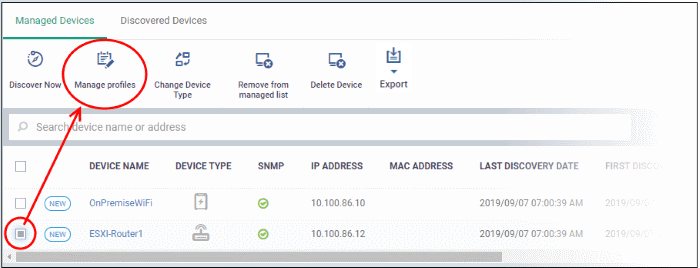
- Alternatively, click the device name then 'Manage Profiles' in the device details screen
- Click 'Add Profile'
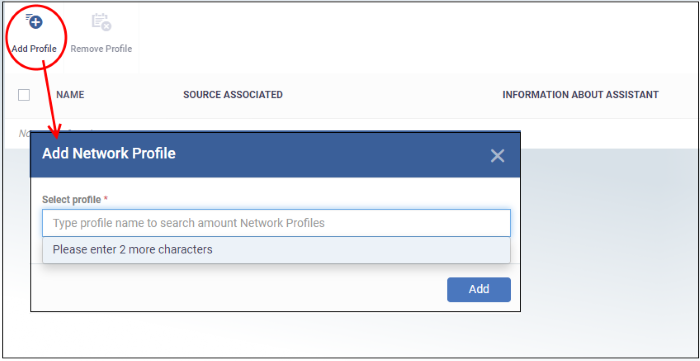
- In the add network profile dialog, start typing the profile name and select from the suggestions.
- Click 'Add'
The profile is added to the selected device and confirmation message is shown:

- Repeat the process to add more profiles, if required.
- Clicking a profile name will take you to the profile details screen.
- To
remove a profile, select it and click 'Remove Profile'.
This task is same as described in
the discovered devices section. Click
here for help with this.
Move SNMP Devices to Discovered Devices
You can move SNMP devices back to discovered devices if required. Note - Profiles associated with the SNMP device is removed if you move it to discovered devices section.
- Click 'Network Management' > 'Devices'
- Click the 'Managed Devices' tab if not already open
- Select a company or a group to view managed SNMP devices assigned to that group
Or
- Select 'Show all' to view every managed SNMP device
- Select a device and click 'Remove from managed list'
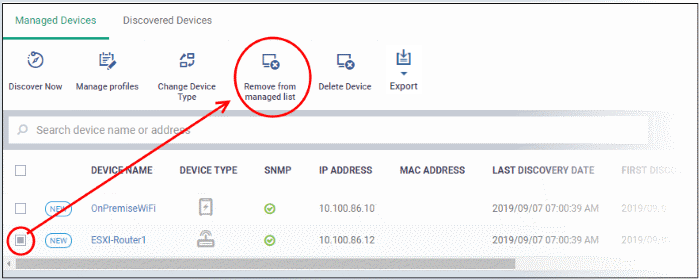
- Alternatively, click the device name then 'Remove from managed list' in the device details screen.
A confirmation message is shown:
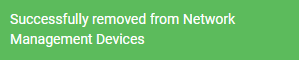
If you delete a device from the managed devices interface, it will be removed from this screen and also from the discovered devices section. It will be however added to discovered devices screen during the next discovery scan.
- Click 'Network Management' > 'Devices'
- Click the 'Managed Devices' tab if not already open
- Select a company or a group to view managed SNMP devices assigned to that group
Or
- Select 'Show all' to view every managed SNMP device
- Select a device and click 'Delete Device'
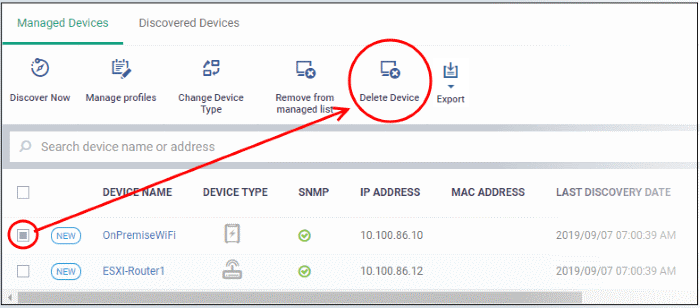
- Alternatively, click the device name then 'Delete Device' in the device details screen.
- Click 'Network Management' > 'Devices' > ‘Managed Devices’
- Click the 'Export' button above the table then choose 'Export to CSV':
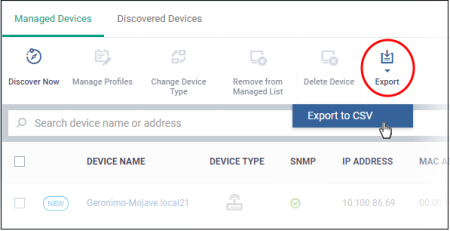
- The CSV file will be available in 'Dashboard' > 'Reports'
- See Reports in The Dashboard for more details.



