View and Manage Procedures
- Click 'Configuration Templates' > 'Procedures'
There are two categories of procedure:
-
'Predefined Procedures - two types: 'Script' and 'Patch' procedures.
- EM does not support patch procedures for MAC devices, and there are currently no predefined procedures for MAC. You can only create custom procedures.
-
'My Procedures' - custom procedures that you create.
You cannot edit a predefined procedure, but you can clone one and modify it to create a custom procedure. See Create a Custom Procedure for help with this.
The predefined procedures folder has multiple sub-folders with scripts for various task areas. Click here to view a full list of sub-categories.
The 'Patch Deployment' sub-folder has procedures to install updates on Windows OS devices.
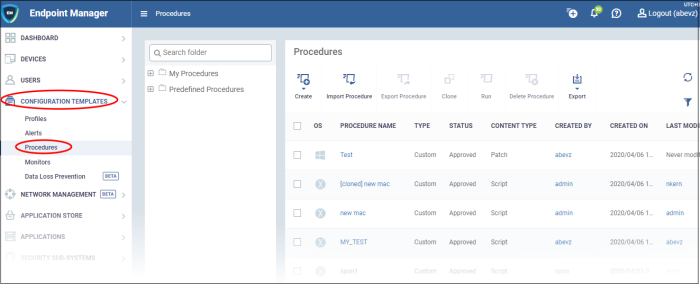
|
Column Heading |
Description |
|---|---|
|
OS |
The operating system for which the procedure was designed. |
|
Procedure Name |
The procedure label.
|
|
Type |
Whether the procedure is a custom or a predefined procedure. |
|
Status |
The current status of the procedure. The possible statuses are:
Custom procedures must be approved by an admin before you can deploy them. |
|
Content Type |
States whether the procedure is script procedure or a patch procedure. |
|
Created by |
The administrator who created the custom procedure.
|
|
Created On |
Date and time the procedure was created. |
|
Last Modified By |
The admin who most recently edited the procedure. |
|
Updated On |
Date and time the procedure was last edited. |
|
Controls |
|
|
Create |
Configure
a new script or patch procedure. See 'Create
a Custom Procedure'
for help with this. |
|
Import / Export / Clone |
Import a saved procedure, export and save a procedure, or clone an existing procedure. Cloned procedures can be modified to create a new, custom procedure. See 'Import / Export / Clone Procedure' for more details. |
|
Run |
Execute a procedure on target devices. See 'Apply Procedures to Devices' for more details. |
|
Delete Procedure |
Remove procedures from Endpoint Manager. Use the check-boxes to select the procedures. |
|
Export |
Save the list of currently displayed procedures as a comma separated values (CSV) file. The exported .csv is available at 'Dashboard' > 'Reports' See Export the List of Procedures for more details. |
EM currently has predefined procedures for Windows devices only.
- Click 'Configuration Templates' > 'Predefined Procedures'
- Click the 'Predefined Procedures' folder
- Open a category folder to view related procedures
- Procedures are shown on the right:
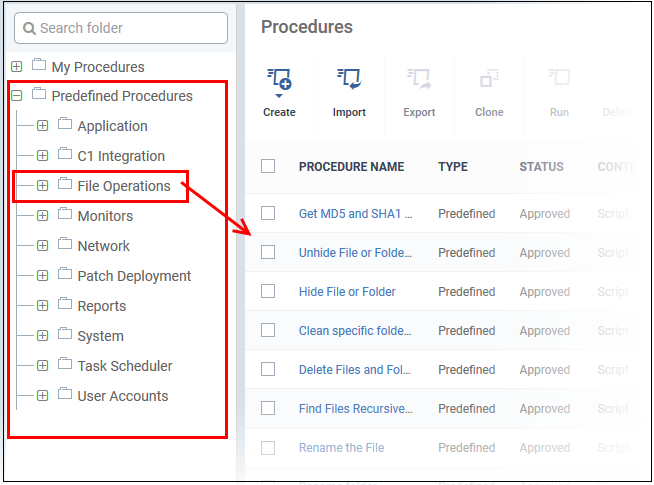
The following table lists all predefined categories and procedures:
|
Category |
Procedures |
|---|---|
|
Application |
Scripts to run tasks on Comodo and 3rdparty applications. Examples include install/uninstall applications, kill running applications, get details on running applications/processes/servers + many other useful scripts. |
|
C1 Integration |
Scripts to ensure your CD or C1 environment runs smoothly. Examples include generate a patch report, run a backup operation, and restart communication client. |
|
File Operations |
Copy, move/delete files/folders, find and remove duplicate files, compress/decompress folders, clean up temporary / downloaded files and more. |
|
Monitors |
Scripts to generate alerts or run specific tasks if a condition is met. For example, 'Alert me if someone connects a USB drive to the system'. These can be used in the monitor settings of a Windows profile. See Add Custom Monitoring Conditions for more details. |
|
Network |
Scripts to run tasks on, or get information about, your network. For example, view TCP/IP settings, save/restore network configurations, clear DNS cache and more. |
|
Patch Deployment |
Installation and update of OS patches of different categories. |
|
Reports |
Contains procedures for obtaining various system logs. |
|
System |
Reboot devices, create restore point, enable/disable USB ports, mapping network drives, running disk defragmentation, fixing disk errors and more. |
|
Task Scheduler |
Create new tasks and schedule them, run tasks and more. |
|
User Accounts |
Add/remove domain user to a group, enable/disable user access control (UAC), get UAC status and more |
Any predefined procedure can be cloned and edited to create a custom procedure. See the following sections for more details.
View 'My Procedures':
- Click 'Configuration Templates' > 'Procedures'. Expand the 'My Procedures' folder. Each folder has sub-folders which display procedures under specific categories (for example, 'Ready for review')
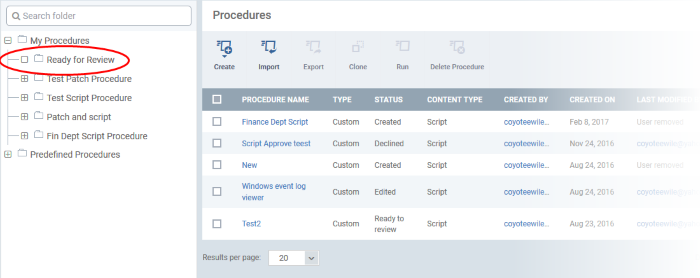
Add a sub folder to the My Procedures folder:
- Place your mouse on the 'My Procedures' folder and click '+' beside it
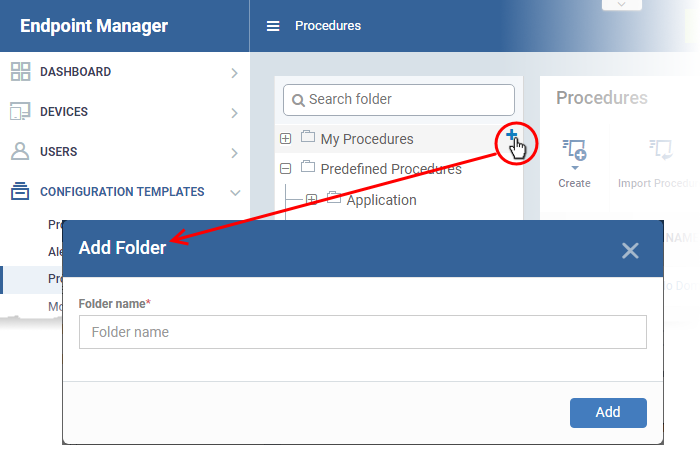
- Enter a name for the sub-folder to be created in the 'Add Folder' dialog and click 'Add'
The sub-folder will be created and displayed under 'My Procedures'.
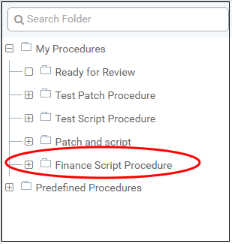
You can also add sub-folders of a sub-folder. Once sub folders are created, you can create new procedures inside them or import/clone predefined procedures.
See the following sections for more details about:
Edit the name of a sub folder under 'My Procedures'
- Place your mouse on the sub-folder and click the pencil symbol beside it
- Enter a new name for the sub-folder in the 'Edit Folder' dialog and click 'Save'
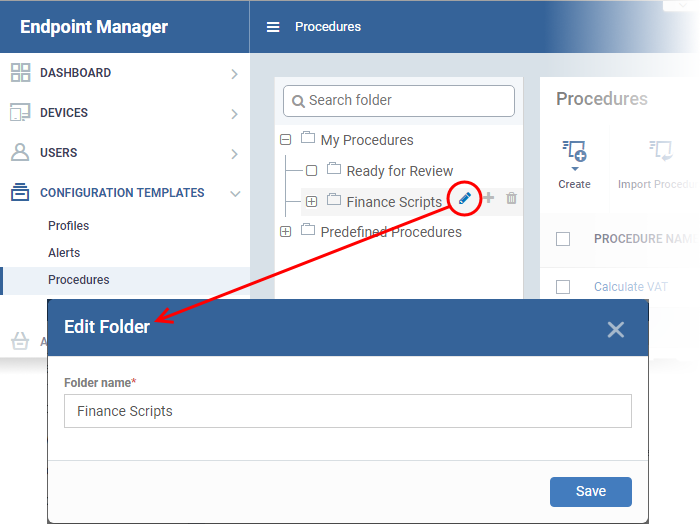
The folder name will be updated in folder tree.
|
Note: You cannot edit or delete the 'Ready for Review' folder. |
Delete a sub folder under 'My Procedures' folder:
- Place your mouse on the sub folder and click the trash can symbol beside it
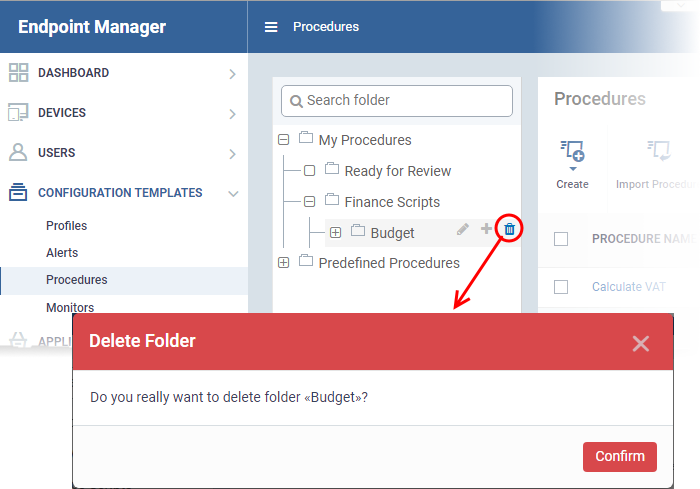
-
Click 'Confirm' to update the tree.
- Click 'Configuration Templates' > 'Procedures'.
- Click 'My Procedures' or 'Predefined Procedures'
- Click the 'Export' button then choose 'Export to CSV':
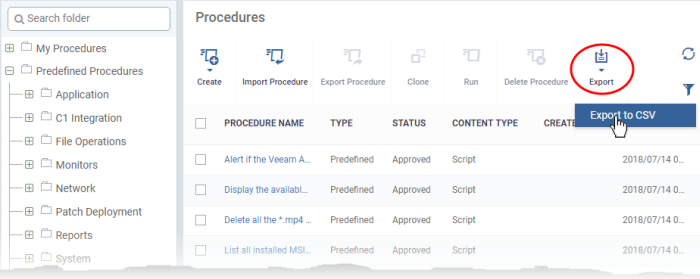
- The CSV file will be available in 'Dashboard' > 'Reports'
- See Reports in The Dashboard for more details.



