Network Management
Click
'Network Management' > 'Discoveries'
- The discovery feature lets you scan networks and active directory (AD) servers to identify all devices on the network.
- The scan will identify both managed and unmanaged devices. You can configure EM to alert you if a scan finds new devices.
- You can run simple network scans from a ‘probe device’ situated in the target network. The probe device must be a managed Windows endpoint which has already been added to Endpoint Manager.
- You can scan Active Directory servers either with or without the use of a probe device.
- All discovered devices are shown in 'Network Management' > 'Devices' > 'Discovered Devices':
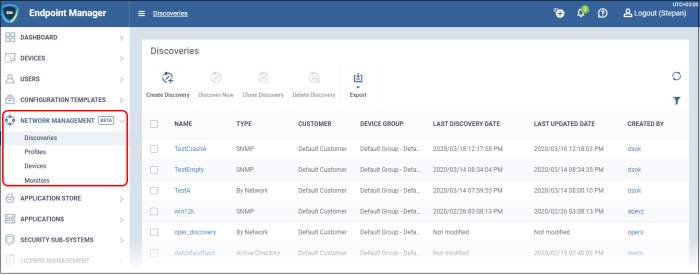
Enroll discovered devices to EM
- All newly discovered devices are 'Unmanaged', so you cannot control them with Endpoint Manager yet. You need to install the communication client on the devices to enroll them.
- EM can auto-enroll discovered Windows devices. Auto-enrollment of other discovered devices is coming in later releases.
- You can also create a client install package for discovered devices, then use Comodo's auto-deployment tool to install the package. You can change the owner and group of these devices after they have been enrolled.
Manage device over SNMP
- The SNMP (Simple Network Management Protocol) scan identifies devices such as printers, routers, switches, UPS etc.
- Click ‘Manage Device over SNMP’ to apply an SNMP profile to these devices. SNMP profiles are quite simple, offering to alert you if the device is powered on or off for a certain length of time.
- However, this still gives you some management of devices that do not run on a supported operating system (Windows / Android / Linux / Mac / iOS).
- You can view these devices in ‘Network Management' > 'Devices' > ‘Managed Devices’ tab.
Please see the following sections:



