Global Proxy Settings
The Global Proxy settings allows you to specify a proxy server through which applications in endpoints using this profile should connect to external network such as the Internet. Please note the setting done here will not affect how Comodo Client Security (CCS) and the Communication Client (CC) in the endpoints connect to Endpoint Manager and Comodo servers. The proxy setting for CCS and CC are done in the Client Proxy section.
Сonfigure Global Proxy Settings
- Click 'Global Proxy' from the 'Add Profile Section' drop-down in the Windows Profile interface
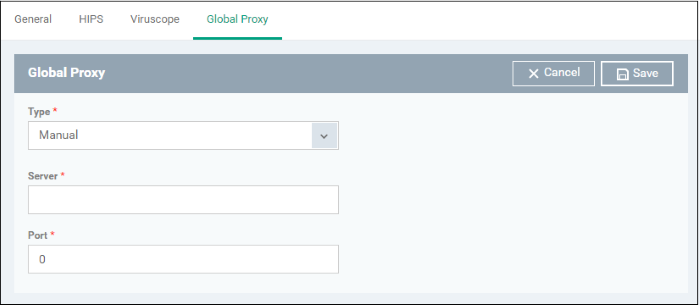
|
Global Proxy Settings - Table of Parameters |
|
|---|---|
|
Form Element |
Description |
|
Type * |
Select the kind of the proxy setting. Choice = automatic or manual. |
|
Pac Url* |
This field is shown if 'Auto' is selected in the 'Type' field. Enter the path to your proxy auto-config file. |
|
Server * |
This field is shown if 'Manual' is selected in the 'Type' field. Enter the address of your proxy server. |
|
Port * |
This filed is shown if 'Manual' is selected in the first field. Enter the port number of the proxy. If you do not have a set port number, port 8080 will work in many cases. |
* - options are mandatory.
- Click 'Save' in the title bar to save your update settings to the profile.



