SSL VPN Server
- Click 'VPN' > 'SSLVPN Server' to open this interface
The 'SSL VPN Server' area lets you enable/disable the service, configure connection settings and manage user accounts.
- Dome Firewall Virtual can be configured as an SSL VPN server to allow remote clients to connect to internal network zones.
- This method is called 'Client-to-site VPN' and can be used to connect individual clients in your network to the firewall.
- Once configured, the server allows you to
download the authentication certificate and client configuration
file for deployment onto remote SSL VPN clients.
- 'SSL VPN' server is available as a firewall object. This object can be used as a source or destination address when creating VPN FW rules.
The server can also accept connection requests from other firewall devices configured as an SSL VPN client in a gateway to gateway connection. This allows remote networks to connect to other network zones.
To configure the SSL VPN Server
- Click 'VPN' on the left then select 'SSLVPN Server '
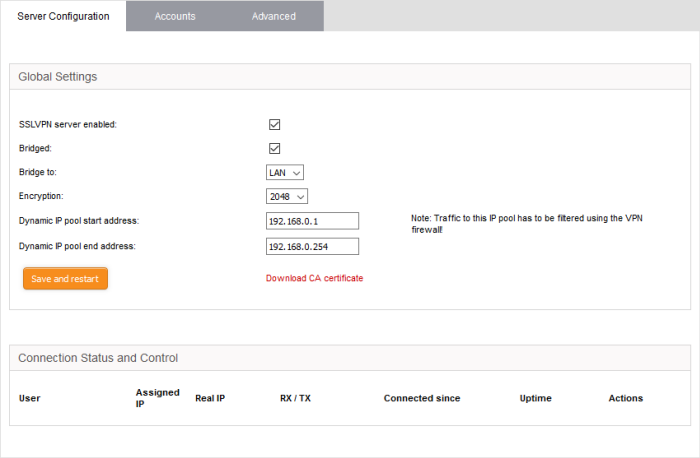
The interface contains four tabs:
- Server Configuration - Enable/disable the SSL VPN server and configure general settings like dynamic IP address pool for assigning addresses to clients. The interface also displays a list of active client connections and allows you to download the authentication certificate for distribution to clients. See Configure General SSL VPN Server Settings for more details.
- Accounts - Add and manage user accounts for clients to connect to the server. See Manage SSL VPN Client Accounts for more details.
- Advanced - Configure port, protocol, global push options and authentication certificate settings. See Configure
Advanced SSL VPN Server Settings for more
details.
The last chapter in this section describes how to configure the individual clients in order to connect to DFW. See 'Configure Clients to Connect to DFW' for more details.



