Configure ICAP Services
The Internet Content Adaptation Protocol (ICAP) allows services to adapt, filter and translate content over the internet. For example, you can prevent data exfiltration from your network by entering the IP and ICAP port of a server running MyDLP data loss prevention software.
To open the 'ICAP Services' screen, click 'Services' on the left then 'ICAP'.
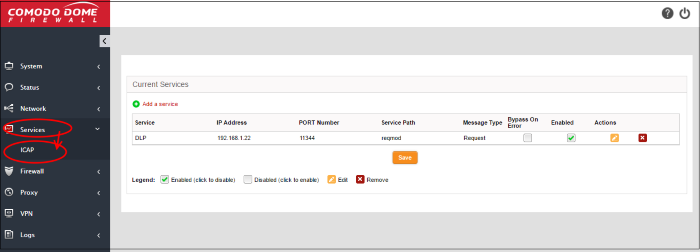
To add ICAP service:
- Click 'Add a service' at the top
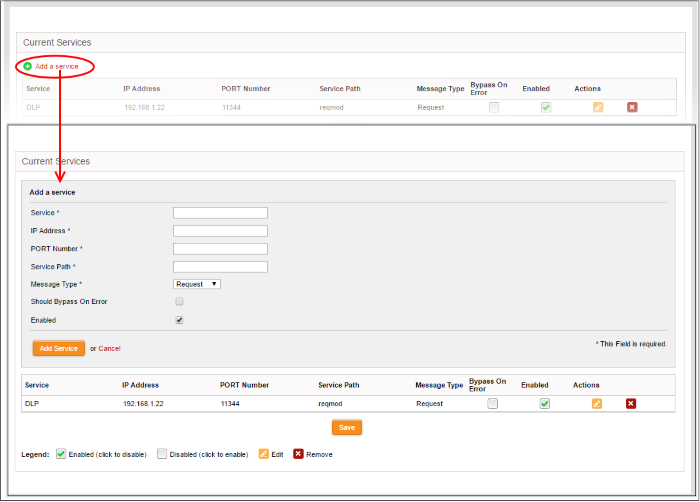
- Service - Enter the service name, for example : 'MyDLP'
- IP Address - Enter IP address of the node on which the service is installed
- Port Number – Enter the ICAP service port number.
- Service Path - Enter the path where the service is located
- Message Type - Choose the message type of the data packet from the drop down.
- Check the options 'Should Bypass on Error' as per your requirement.
- If you need to have the service enabled, leave the 'Enable' option checked. Please note that this option is enabled by default.
- Click
the 'Add Service' button at the bottom.



