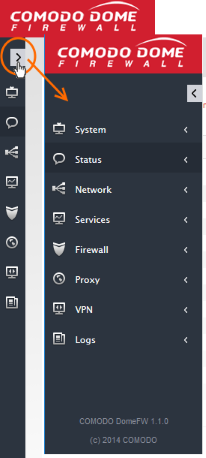The Main Interface
The Dome Cloud Firewall dashboard provides administrators with visibility and control over all services and settings. The dashboard contains 'must know' statistics about network traffic, service status and uplinks, and serves as a launchpad from which administrators can access other settings in the interface.
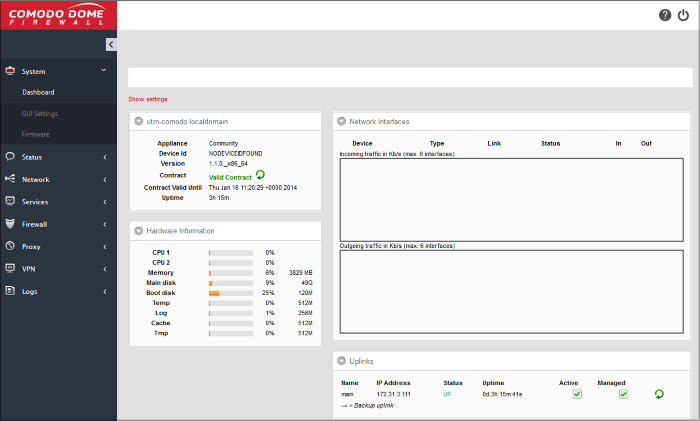
Dome CF application menus are on the the left of
the interface. Click on a menu to expand/collapse and access its sub-menus. Click the arrow at top  to expand / collapse the side menu
bar. The following table is a quick overview of the modules:
to expand / collapse the side menu
bar. The following table is a quick overview of the modules:
|
|
|
The user-friendly graphical interface of the administrative console provides easy access to the information and configuration screens of all Dome CF features with the LHS Navigation design.

- The Left Navigation Menu - The left hand navigation displays Dome Cloud Firewall modules as tabs. Clicking on a module opens sub-tabs to open different configuration screens of the selected module.
- The Main Configuration Area - The main configuration area displays information pertinent to the tab selected on the left.
- The Title Bar Controls - The title bar contains controls for:
- Logout - The administrator can logout of the Firewall administrator console
- Help - Opens the online help page of Dome Cloud Firewall corresponding to the currently open configuration screen.
- Version
and Copyright Information - Version number and copyright
information of the application is displayed at the bottom left of
the interface.