Manage Firewall Address Objects
'Firewall Address Objects' can be
created to reference a specific host or a group of hosts in the
internal network infrastructure. Instead of continually entering the
IP address/IP address range/Subnet while creating firewall rules for
a host computer or group, the administrator can just refer to the
object name. If firewall rules are to be configured for a collection
of objects, objects groups can be formed and can be referred to in
the rule.
Firewall address objects can be edited at anytime. Any changes will be effected in all rules which include the object.
To create / manage firewall address objects
- Click 'Firewall' on the left hand side navigation then 'Objects'
- Open the 'Firewall Addresses' interface by clicking the 'Firewall Addresses' tab.
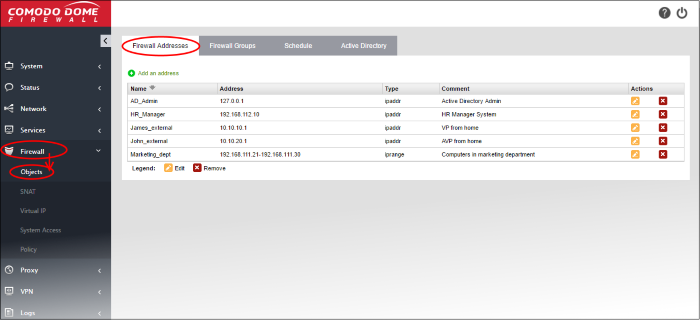
The 'Firewall Addresses' interface displays a list
of firewall address objects added to DCF and allows the administrator
to create new objects.
|
Firewall Address Objects Table - Column Descriptions |
|
|---|---|
|
Column |
Description |
|
Name |
The name of the firewall address object. |
|
Address |
The IP address(s) of the host computer(s) contained in the object. |
|
Type |
The reference type of the hosts in the object. It can be IP address, IP address range or Subnet. |
|
Comment |
A short description of the object |
|
Actions |
Displays control buttons for managing the object. Note: The object which is currently referenced in a firewall rule or in a group cannot be removed. To remove a group, the group is to be first removed from the firewall rule or group in which it is included. |
Create a Firewall Address Object
The firewall address object can be created in two ways:
- From the 'Add an Address' pane by defining a name for the object and the, IP address, IP range or subnet of the host(s) to be included in the object. Refer to the section below for more details.
- Importing users from Active Directory. See section 'Add User to Firewall Objects' under the section 'Active Directory Integration'.
- Click 'Firewall' > 'Objects' from the left hand side navigation and click the 'Firewall Addresses' tab.
- Click 'Add an address' at the top left
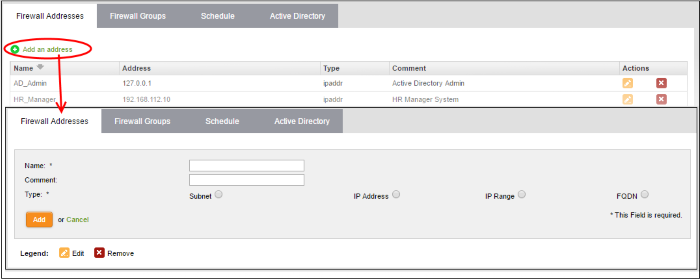
- Enter the parameters for the new object as shown below:
- Name - Specify a name for the object (15 characters max) representing the host(s) included in the object.
- Comment - Enter a short description of the object.
- Type - Select the type by which the hosts are to be referred in the object. The available options are:
- Subnet - Select this if a sub network of computers is to be covered by the object and enter the sub network address
- IP address - Select this if a single host is to be covered by the object and enter the IP address of the host
- IP range - Select this if more than one host is to be covered by the object and enter the IP address range of the hosts
- FQDN – Select this if a fully qualified domain name is to be covered by the object and enter the same.
- Click 'Add'. The new object will be added to the list.
The object will be available for selection for specifying source or destination while creating a firewall rule, by starting to type the first few letters of the object name.
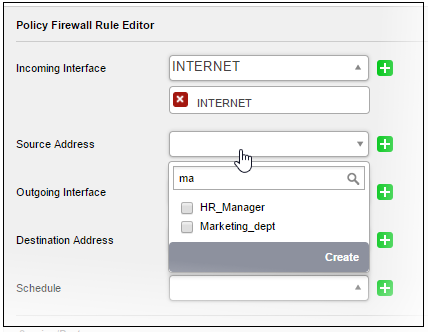




 - Removes the object.
- Removes the object.