SSL VPN Server
The 'SSL VPN Server' interface allows you to enable/disable the service, configure connection settings, manage user accounts and integrate an LDAP server.
- Dome Cloud Firewall can be configured as an SSL VPN server to allow remote clients to connect to network zones.
- This method is called 'Client-to-site VPN' and can be used to connect individual clients in your network to DCF.
- Once configured, the server allows you to download the authentication certificate and client configuration file for deployment onto remote SSL VPN clients.
The SSL VPN server also accepts connection requests from another DCF account configured as an SSL VPN client as a gateway to gateway (Gw2Gw) connection. This allows remote networks to connect to other network zones.
To open the 'SSL VPN' interface, click 'VPN' > 'SSLVPN Server ' on the left hand menu:
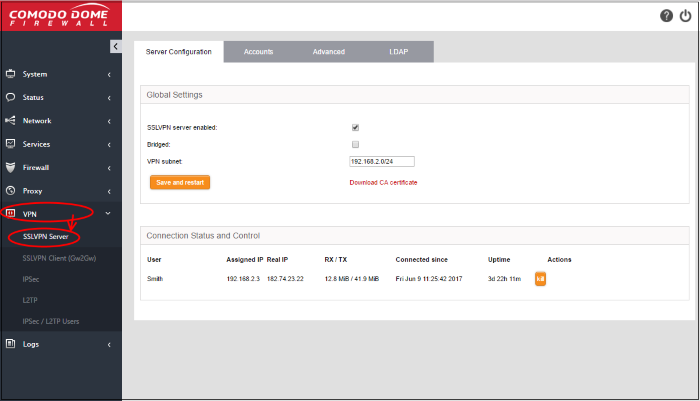
The interface contains four tabs:
- Server Configuration - Enable/disable the SSL VPN server and configure general settings like dynamic IP address pool for assignment of IP addresses to the clients and so on. The interface also displays a list of active client connections and allows you to download the authentication certificate for distribution to clients. See 'Configure General SSL VPN Server Settings' for more details.
- Accounts - Add and manage user accounts for clients to connect to the server. See 'Manage SSL VPN Client Accounts' for more details.
- Advanced - Configure advanced settings like port, protocol, global push options and authentication certificate settings. See 'Configure Advanced SSL VPN Server Settings' for more details.
- LDAP – Configure LDAP server settings for user authentication. See 'Configure LDAP Server Settings' for more details.



