IPsec / L2TP Users Configuration
The 'IPsec / L2TP Users' area allows you to add and manage user accounts for end users that connect to the IPsec VPN tunnel.
- Click 'VPN' > 'IPSec / L2TP Users' to open the 'IPSec / L2TP Users' interface:
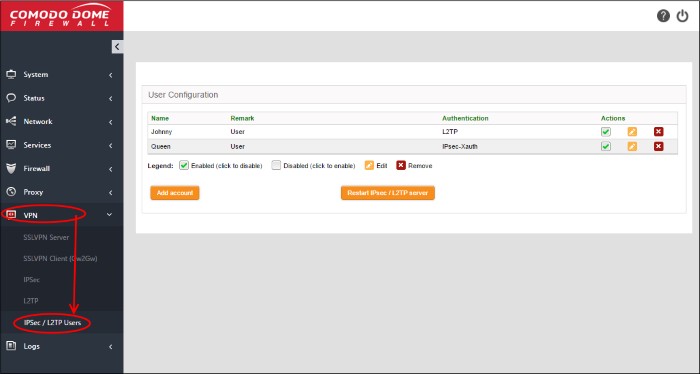
A list of existing user accounts will be displayed. The following details are available for each user:
|
IPsec / L2TP User Configuration table - Column Descriptions |
|
|---|---|
|
Column |
Description |
|
Name |
The name of the user. |
|
Remark |
A short description of the account. |
|
Authentication |
The authentication method used to identify the user to the VPN service. |
|
Actions |
Controls for managing the account.
|
- Click 'Add account'. The 'Add new user' pane will open.
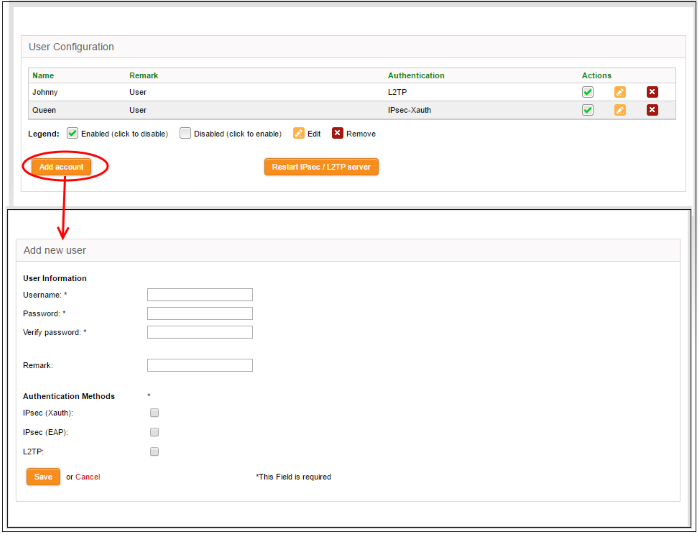
User Information
- Username – Enter the name of the user
- Password – Enter the password for the user to connect to the VPN and re-enter the password for confirmation in the 'Verify password' field
- Remark- A short description of the user account
Authentication Methods
- Select the type(s) of authentication used by the user by selecting the respective checkboxe(s).
- Click 'Save' The user will be added to the list. But for the user account to take effect, the IPsec / L2TP server needs to be re-started.
- Click Restart IPsec / L2TP server for enable the user.




 - Enable or disable the account's ability to connect via VPN.
- Enable or disable the account's ability to connect via VPN. - Removes the user account.
- Removes the user account.