View and Update DCF Version
The 'Firmware' screen displays the DCF version number and its update status. Also, if an new version is available, the administrator can initiate the update process.
To open the 'Firmware' interface, click 'System' > 'Firmware' from the left hand side navigation.
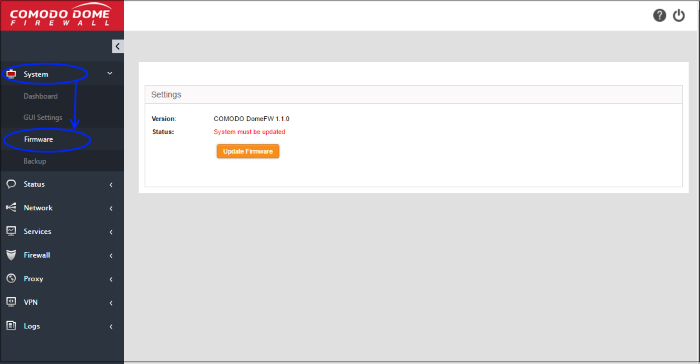
- Version - Shows the version number of the Comodo Dome CF Firmware for your account.
- Status - Indicates whether your firmware is up-to-date. If it indicates 'System must be updated', you can initiate the update process by clicking the Update Firmware button. The firmware will be automatically downloaded and installed.



