Configure GUI Settings
The 'GUI Settings' interface allows you to select the interface language and modify the information which is shown in the interface.
To open the interface, Click 'System' > 'GUI settings' from the left hand side navigation.
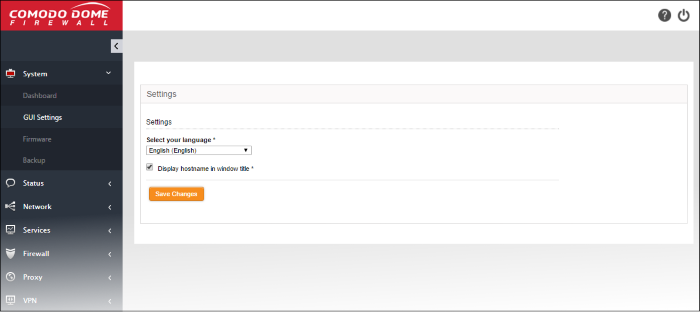
- Choose the language in which you wish the graphical user interface of the administrative console is to be displayed from the 'Select your language' drop-down.
- Display hostname in window title - The hostname of the DCF is displayed in the title bar of the browser window in which the administrative console is opened. De-select this option if you do not want the host name to be displayed.
- Click 'Save' changes for your configuration to take effect.



