Configure HTTPS Proxy Services
- Dome Cloud Firewall can provide a HTTPS Proxy service. The service receives requests for encrypted webpages from internal hosts, retrieves and caches the requested resources, applies any access control policies and forwards them to the requesting hosts.
- The Dome Cloud Firewall intermediate SSL certificate needs to be installed on endpoints in order to analyze SSL traffic and to authenticate themselves to the HTTPS proxy.
- Click
'Proxy' > 'HTTPS' on the left to configure the HTTPS proxy:
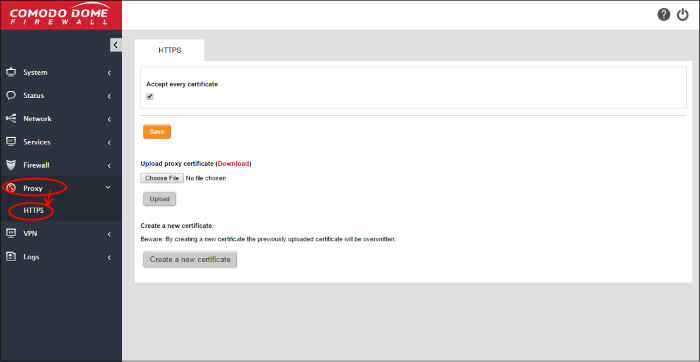
The interface allows you to enable the proxy service and upload the intermediate certificate.
|
Note: It is mandatory to install an intermediate certificate on client computers if you wish to use the HTTPS Proxy service. See Certificate Settings for more details. |
- Accept every certificate - This option appears only if the HTTPS proxy service is enabled. If left unselected, DCF will only accept valid SSL certificates from remote servers. If enabled, the proxy will accept all certificates from remote servers, including outdated certificates.
- Click 'Save'. A confirmation dialog will appear.
- Click 'Apply' for your settings to take effect.
The intermediate certificate can be deployed to the HTTPS proxy service in two ways:
In either case, the certificate needs be deployed to those endpoints in your network which will use the HTTPS proxy.
If you
already have an intermediate certificate you wish to use, you can
upload and install it on client computers.
To upload an existing certificate
|
Prerequisite: Ensure the intermediate certificate is stored locally on the computer from which you are accessing the DCF admin console. |
- Click the 'Choose File' button under the 'Upload proxy certificate' option, navigate to the location where the certificate is stored and click 'Open'.
-
Click 'Upload'
The certificate will be uploaded to
DCF and deployed.
DCF is capable of creating a new self signed intermediate certificate with one year validity. Any existing certificates will be replaced by the new certificate. The certificate will then need to be installed on endpoints that need to authenticate themselves to the HTTPS proxy service.
To create a certificate
- Click the 'Create a new certificate' button. A confirmation dialog will be displayed.
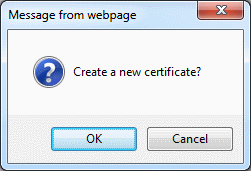
- Click 'OK'
- Click the 'Download' link so you can export the certificate to network endpoints.



