Configure General SSL VPN Server Settings
This sections allows you to:
- Enable/disable the SSL VPN server
- Configure general settings like the local network zone to which the connection should be bridged and settings for dynamically assigning IP addresses to clients connecting to the server.
- Download the server certificate and client configuration file for deployment to clients for authentication and connection to DCF. See 'Configure Clients to Connect to DCF' for more details about how to establish connection between individual clients and Dome Cloud Firewall.
To configure general settings for SSL VPN Server
- Click 'VPN' > 'SSLVPN Server' on the left hand menu
- Click the 'Server Configuration' tab:
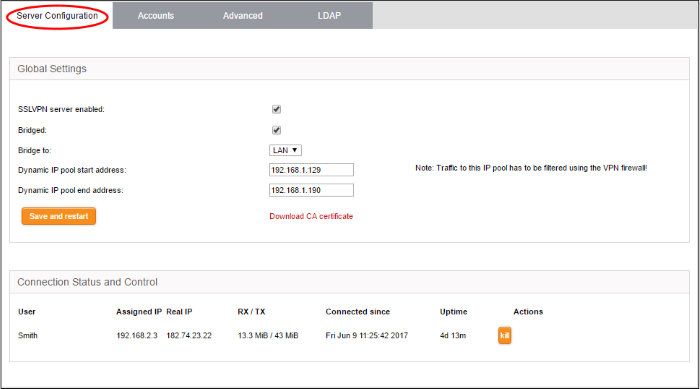
- SSLVPN server enabled - Enable or disable the SSL VPN server
- Bridged – Enable or disable server bridge mode.
- Bridge to - Choose the local network zone to which the server should be bridged. This option will only appear if bridge mode is enabled.
- Dynamic IP pool start/end addresses - Enter the first and last addresses of the pool from which IP addresses are dynamically assigned to clients connecting to the server. All traffic from these addresses will pass through the VPN firewall, if enabled. See 'Manage VPN Firewall Rules' for more details.
- Click 'Save and Restart' to apply your changes.
- Click 'Download CA certificate' to download the server certificate for export to the clients. The certificate can also be downloaded from the 'Accounts' interface. For more details on 'Server Certificate' settings, see 'Configure Advanced SSL VPN Server Settings' > 'Authentication Settings'.
The lower pane of the interface displays a list of active SSL VPN connections to the server with their connection statistics. The list also allows the administrator to terminate unwanted VPN connections.
|
SSL VPN Server Connection status and control table - Column Descriptions |
|
|---|---|
|
Column |
Description |
|
User |
The name of the user who logged-in. |
|
Assigned IP |
The IP address dynamically assigned to the client from the server during the current session. |
|
Real IP |
The actual, externally facing, IP address of the client. |
|
RX / TX |
Amount of data sent and received during the current session. |
|
Connected since |
The date and time that the session began. |
|
Uptime |
The length of time that the connection has been active. |
|
Actions |
Controls for terminating the session. |
See 'Configure Clients to Connect to DCF' for more details about how to connect individual clients to DCF.



