Configure LDAP Server Settings
There are two ways you can configure Dome Cloud Firewall to authenticate users:
- Add users in the DCF admin console itself – Click 'VPN' > 'SSLVPN Server' on the left hand menu and then open the 'Accounts' screen. See 'Manage SSL VPN Client Accounts' for more details.
- Configure an external LDAP server for user authentication.
The following tutorial explains how
to configure an external LDAP server for user authentication.
To configure LDAP server for user authentication
- Click 'VPN' > 'SSLVPN Server' on the left menu
- Click the 'LDAP' tab
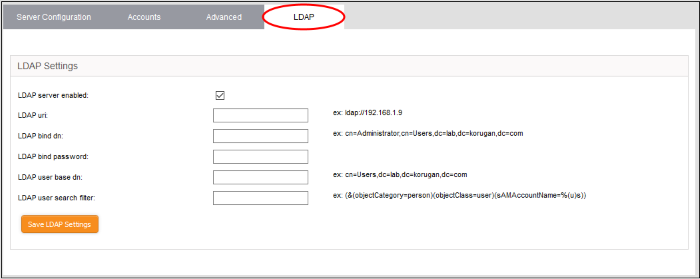
- LDAP server enabled – Enable or disable user authentication via LDAP
- LDAP uri – The URI of the LDAP server
- LDAP bind dn – Bind DN of the LDAP server
- LDAP bind password – Password associated with the bind DN
- LDAP user base dn – User base DN of the LDAP server
- LDAP user search filter – Filter by user or group
- Click
'Save LDAP Settings' for your changes to take effect.



