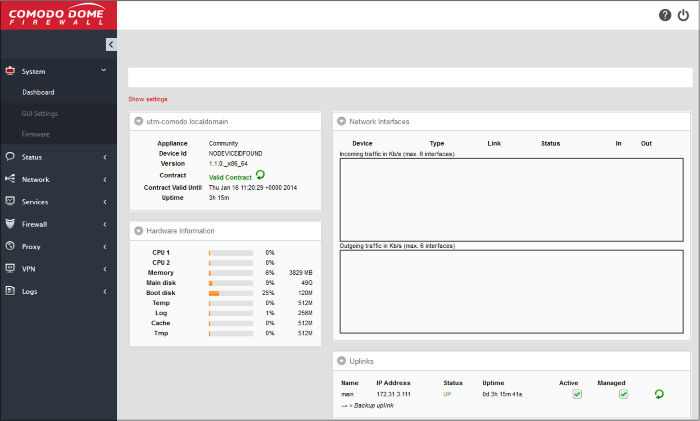Login to the Dome Cloud Firewall Module
To access the Dome Cloud Firewall module, login to C1 with your user name and password at https://one.comodo.com/app/login.
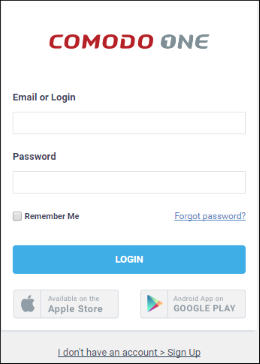
The C1 dashboard will be displayed.
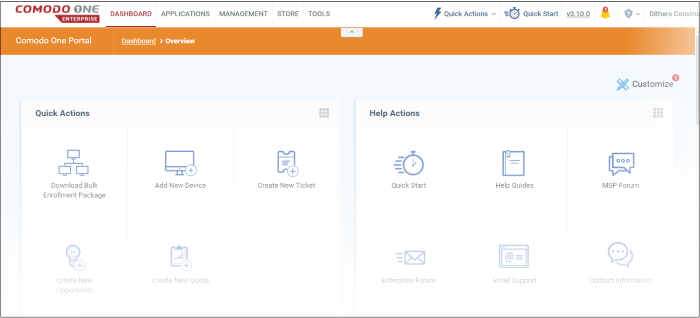
To open the Dome Cloud Firewall module
- Click 'Applications' at the top then click 'C-Dome Firewall'
- Alternatively, click 'All Licensed Applications' under 'Applications', then click 'Open Module' in the 'Dome Firewall' tile.
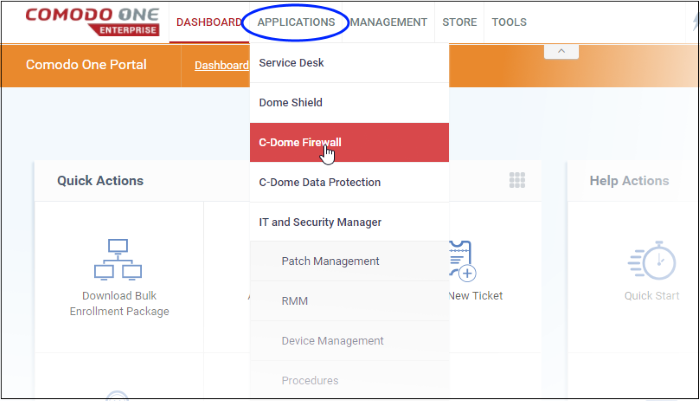
|
Note: You should have configured the Dome Cloud Firewall URL details in the Settings tab under Management > Applications. Information about this will be shown at the end of product sign up process. The service URL will be mailed to your email address when ready. |
By
default, the Dome Cloud Firewall 'Dashboard' screen will be displayed.