Configure Log Settings
The 'Log Settings' interface allows administrators to customize the log viewers of various modules.
- To open the 'Log Settings' interface, click 'Logs' > 'Settings' on the left menu:
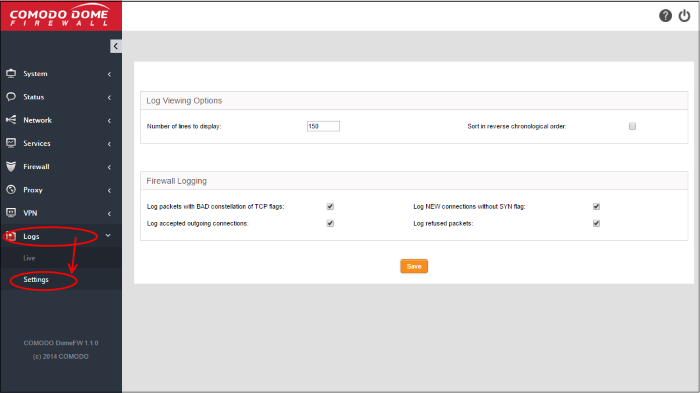
The interface contains two areas:
The 'Log Viewing Options' area allows the administrator to customize the log viewer screens of different DCF modules/services.
- Number of lines to display - Specify the number of log entries to be displayed in a single page in the log viewer.
- Sort in reverse chronological order - The log entries are normally displayed in chronological order, that is the latest entries added to the bottom of the page On selecting this option, the entries will be sorted in reverse chronological order, that is the latest entries will be added to the top of each page.
The 'Firewall Logging' area allows the administrator to specify connection event types to be included in the 'Firewall Logs', in addition to the usually logged events.
- Select the event types from the options in this area:
- Log packets with BAD constellation of TCP flags - Instructs Firewall to include packets with all flags set, in the log.
- Log NEW connections without SYN flag - Instructs Firewall to include all the new connections without the synchronization flag, in the log.
- Log accepted outgoing connections - Instructs the Firewall to include even the outgoing connections that pass the Firewall from the internal network zones, in the log.
- Log refused packets - Instructs the Firewall to include even the details of the packets that were refused from the external sources, in the log.
- Click 'Save' for your configuration to take effect.



