Manually Create a Backup
An administrator can create backup of DCF at any desired time, for example, before making a critical configuration change to roll back DCF state, just in case the new configuration creates any glitches. The backup can be configured for inclusion of the components and can be stored either locally in DCF or in a USB drive.
To create a backup
- Open the 'Backup' interface by clicking 'System' > 'Backup' from the left hand side navigation
- In the 'Backup' section, click the 'Create new backup' link above the list of backups
The 'Create new Backup' pane will open.
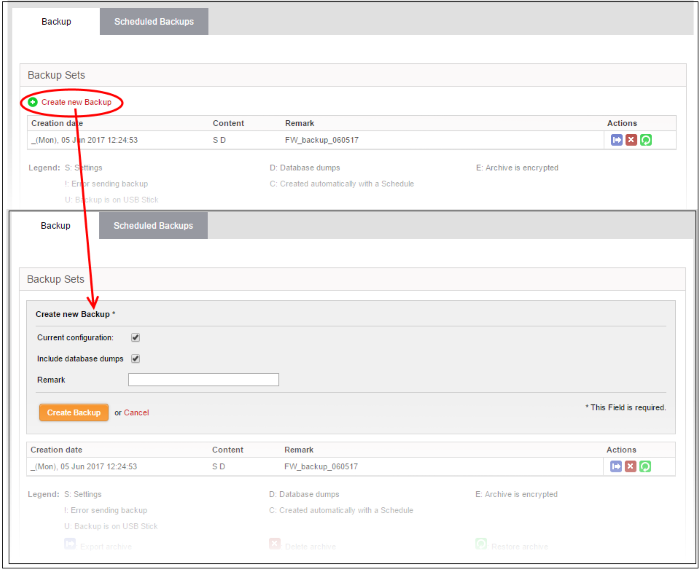
- Choose the components to be included in the backup:
- Current configuration - Includes the current configuration of DCF in the backup. Deselect the checkbox if you do not want the current configuration to be backed up.
- Include database dumps - Adds the CF database content and logs to the backup. Deselect the checkbox if you do not want these components to be included.
- Enter a short description or remark for the backup in the text box. This description will appear in the 'Remark' column in the list of backup archives.
- Click 'Create Backup'.
The backup will be created and added to the list of backups. If encryption is enabled, the backup file will be encrypted and saved. See section 'Encrypt Backup Archives' for more details.



