SSLVPN Connections
The 'SSLVPN Connections' interface lists SSL VPN users that are connected to Dome CF.
Administrators view connection details and can terminate user connections from this interface.
- To open the interface, click 'Status' on the left then 'SSL VPN Connections':
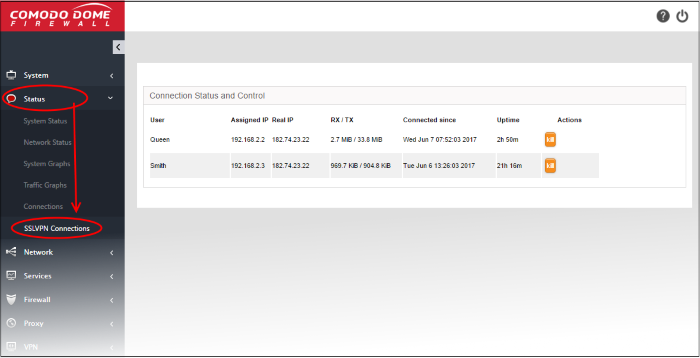
|
Open VPN Server Connection status and control table - Column Descriptions |
|
|---|---|
|
Column |
Description |
|
User |
The user name of the account with which the client has logged-in to the server. |
|
Assigned IP |
The IP address dynamically assigned to the client from Dome CF. |
|
Real IP |
The original externally facing IP address of the client. |
|
RX / TX |
Displays the data transmitted and received by Dome CF to / from client during the current session. |
|
Connected since |
The date and time that the connection was established. |
|
Uptime |
The length of time the current session has been active. |
|
Actions |
Displays control buttons for terminating the session. |



