Export a Backup
Backup archives stored on CF or connected drives can be exported as required. See 'Import
a Backup' and 'Roll
Back the Appliance to a Previous Time Point' for details about importing and restoring to backups.
- Click 'System' > 'Backup' on the left hand menu.
- A list of available archives will be displayed. Any backups stored on connected USB drives will also be shown.
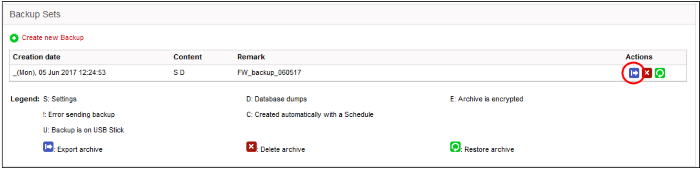
- Select the backup file you wish to export.
- Click the Export button

- The file will be downloaded to the default download location or a 'File Download' dialog will be displayed depending on the browser and/or settings for downloading files.
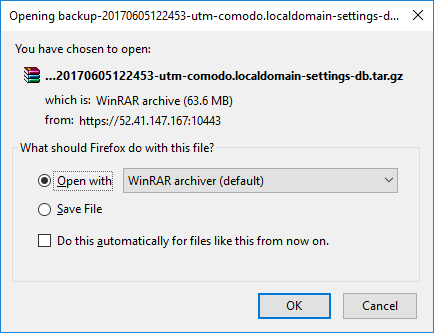
- Click 'Save File'. The file will be saved to default download location
- The backup archive will be saved as a time-stamped archive in .tar.gz format
- The default file name will use the format: 'backup-[time stamp]-utm-[hostname of the appliance]-[component1 in backup]-[component 2 in backup].tar.gz'



