Create Configuration Profiles
- Click 'Configuration Templates' > 'Profiles'
- A configuration profile is a collection of settings which can be applied to devices managed by Endpoint Manager.
- Each profile lets you specify a device's network access rights, overall security policy, antivirus scan schedule and other settings.
- Profiles can be created and managed separately for iOS, Android, Mac OS, Windows and Linux devices.
- Once created, a profile can be applied to an individual device, to a group of devices, to a user, to a user group, or designated as a 'default' profile.
- You can also create new profiles by cloning or importing a profile.
- Note - Please don't confuse Endpoint Manager profiles with Apple DEP profiles. DEP profiles are only for enrolling devices to Apple's Device Enrollment Program. Endpoint Manager profiles are for day-to-day device management.
Create a configuration profile
- Click the 'Configuration Templates' > 'Profiles'
- Click 'Create' from the options at the top
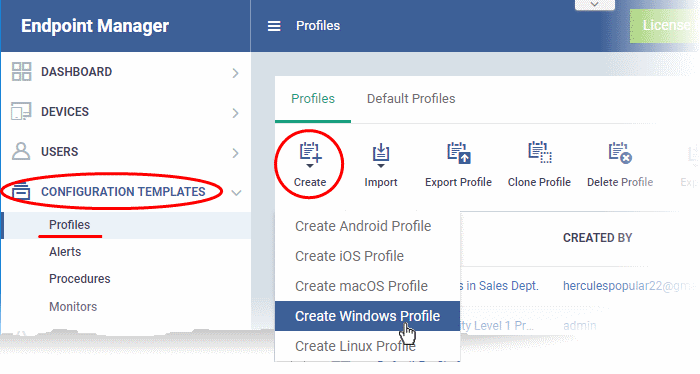
The 'Create' drop-down lets you add new profiles for Android, iOS Mac OS, Windows and Linux devices.
- You can create as many profiles as you want for different use-cases.
- You can apply multiple profiles to a single device. The most restrictive policy will prevail if there is a conflict in settings.
- For example, if one profile allows the use of camera and another restricts its use, the device will not be able to use the camera.
- You can create a new Windows profile by defining security settings for each component of Comodo Client Security (CCS). In addition, you can import the current CCS configuration from an endpoint to use as a profile for other endpoints.
- The
interface also allows you to export an existing Windows profile in
.cfg format. You can import the profile at a later time for re-use
or modification.
See the following sections for help with OS-specific profiles:



