View Android Threat History
Click ''Security' > 'Security Events' > 'Android Threat History'
- The threat history area is a record of all malicious events on your Android devices since you deployed Endpoint Manager.
- To view threats recorded on Windows, Mac OS and Linux devices go to 'Security' > 'Security Events'
- The
Android threat history list shows old events caused by malware which
has been removed, and new events by malware
which is still present.
- Endpoint Manager retains logs of malicious events for 12 months for PCI-DSS compliance.
- You can remove unnecessary entries from the list as required
View threat history
- Click 'Security' > 'Security Events' > 'Android Threat History'
- Click the 'Android Threat History' tab.
- Select a company or a group to view events on their devices
Or
- Select 'Show All' on to view events on all devices added to EM
|
Column Heading |
Description |
|---|---|
|
Device Name |
The
label assigned to the device. If no name was assigned by the
end-user, the model number of the device is used. A gray text
color indicates the device has been offline for the past 24 hours.
|
|
Application Name |
The name of the infected application. |
|
Package Name / File Path |
Malware detected on installed application - Shows the package name. Malware detected in APK file system - Shows the file path to the app. |
|
Signature |
The name of the identified malware. |
|
Status |
Whether the malware was uninstalled or is yet to be uninstalled. |
|
First Detection |
Date and time of the scan which first discovered the malware on the device. |
|
Last Detection |
Date and time of the last scan to discover the malware. |
Remove unwanted entries from the Android threat history interface
- Select the log entries you want to remove then click 'Clean History for File(s)' at the top
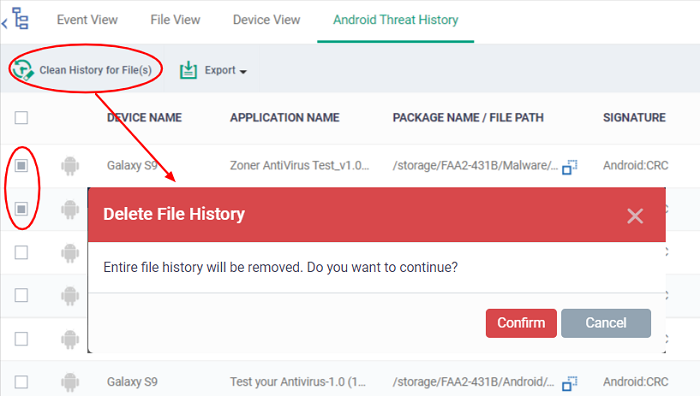
- Click 'Confirm' to remove the entries from the list
- Deleting file history will only remove the log entry. The file isl not removed from the device or from any other interfaces in which it is listed (for example, the quarantine list).
Sorting, Search and Filter Options
- Click any column header to sort items in ascending/descending order of the entries in that column.
- Click the funnel icon
 on the right to filter items by various criteria, including by OS, device name, application name, package name/file path, signature, status and first/last detection dates.
on the right to filter items by various criteria, including by OS, device name, application name, package name/file path, signature, status and first/last detection dates.
- Start typing or select the search criteria in the search field to find a particular item and click 'Apply'.
- To display all items again, clear any filters and search criteria and click 'Apply'.
- EM returns 20 results per page when you perform a search. Click the arrow next to the 'Results per page' drop-down to increase results up to a maximum of 200.
- Use the left and right arrows and the page numbers to navigate to the page you want to view.
Export threat history records as a CSV file
- Click 'Security' > 'Security Events' > 'Android Threat History' tab
- Click the funnel icon to filter which records are included in the report.
- Click the 'Export' button and choose 'Export to CSV':
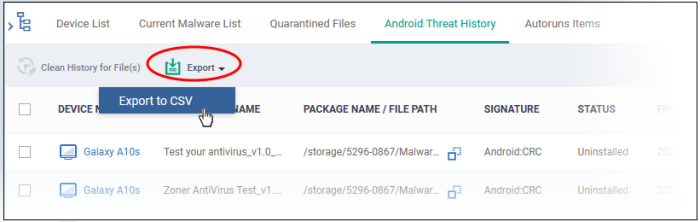
The report is generated in .csv file format.
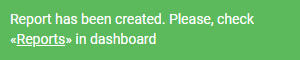
Click 'Dashboard' > 'Reports' to view the report. See Reports if you need more help with this interface.



