Download and Install the Remote Control Tool
- The remote control tool allows admins and staff to take remote control of Windows and Mac OS endpoints.
- This is useful in a number of circumstances, including troubleshooting, running system maintenance and providing training to users.
- You can download the tool from Endpoint Manager, or from the Comodo Dragon / Comodo One consoles:
- EM interface - Click 'Devices' > 'Bulk Enrollment Package' > 'Remote Control by ITarian'.
- CD or C1 Console - Click 'Tools' > Click 'Download' in the 'Remote Control by ITarian' tile.
- The tool should be installed on your admin computer (the computer from which you want to control the remote endpoints).
- Once installed, the tool can be started from the desktop application or from the EM admin console.
- See Remote Management of Windows and Mac OS Devices for guidance on remote desktop takeover of Windows and Mac Os devices.
|
Limitations:
|
- Click 'Devices' > 'Bulk Installation Package'.
- Select the 'Remote Control by ITarian' tab
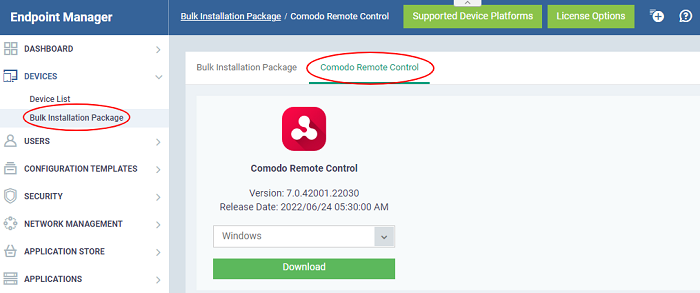
- Select the OS of the computer on which you want to install the tool.
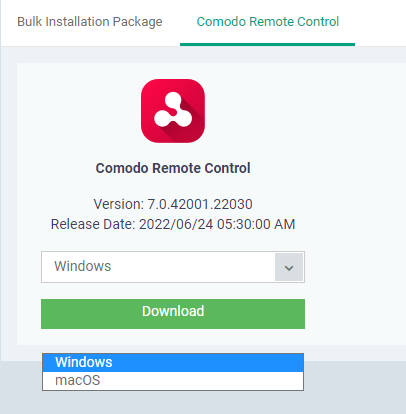
- Click 'Download' and save the setup file.
Download RC from Comodo Dragon or Comodo One Console
- Comodo Dragon customers - Login at https://platform.comodo.com/app/login
- Comodo One customers - Login at https://one.comodo.com/app/msp/login
- Click 'Tools' in the top-menu
- The 'Tools' area is a repository of enterprise productivity and security tools
- Click
the 'Download' button in the 'Remote Control for ITarian' tile
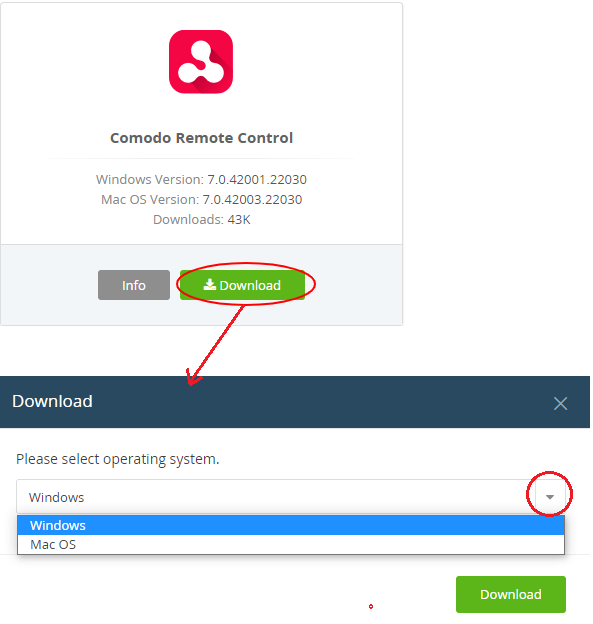
- Select the operating system of your admin machine
- Click 'Download' and save the setup file.
Install the tool
- Launch the set up file to start the installation wizard:
- Language – Select your preferred language. Options available are English, Spanish and Russian.
- EULA - You must read and accept the End User License Agreement before continuing. After doing so, click 'Install' to start the installation.
- After installation is complete, click 'Launch' to start the application.
- Login to the application to start managing Windows or Mac OS endpoints.
- Comodo Dragon and Comodo One customers - Click the 'Platform' tab then login with your Comodo Dragon / Comodo One portal username and password
- Stand-alone Endpoint Manager customers - Click the 'Endpoint Manager' tab then enter your Endpoint Manager URL and login details. The URL will have the format https://[your-company --name].cmdm.comodo.com, where <your-company-name> is your Endpoint Manager company.
- See Remote
Management of Windows and Mac OS Devices if you need help to use the remote application.



